Create a Bundle Offer
You can create bundle offers using simple product offers. A bundle refers to a logical grouping of items that can be sold.
Here's a pictorial representation of a bundle offer where a Package is a bundle offer comprising of two bundles called Wireless Service Bundle and Device Bundle. The Wireless Service Bundle comprises of Wireless Service, Call Forwarding, 200 Text Messages Per Month, and Mobile Roadside Assistance. The Device Bundle comprises of simple product offers, Charger and Leather Pouch.
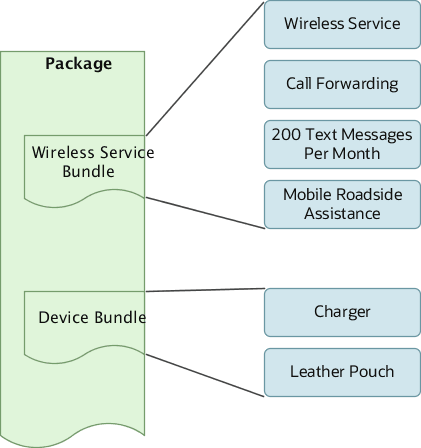
To create a bundle offer, use the product offer guided flow where you specify the offer type as a service bundle, package, or commercial bundle.
When you create a bundle offer of type service, you must associate a product specification which has a primary or an auxiliary service specification associated to it. This helps you instantiate the service associated to the bundle offer at run-time.
For any simple offer of non-service type such as a device or an accessory, you can associate a service specification. You can have multiple service bundles inside a nested service bundle, where each service bundle has a primary association to a service specification. You can't associate a commercial bundle to a product specification.
Here's an example of a service bundle.
|
Offer ID |
Offer Type |
Name |
Associated Product Specification |
Associated Service Specification |
Relationship |
|---|---|---|---|---|---|
|
S1 |
Simple service |
640KBPS Business Broadband Connect |
Business Broadband Feature Product Specification |
Business Broadband Features Service Specification |
Auxiliary |
|
S2 |
Simple service |
|
Business Broadband E-mail Product Specification |
Business Broadband E-mail Service Specification |
Primary |
|
D1 |
Simple service |
Router |
Business Broadband Router Product Specification |
Business Broadband Router Service Specification |
Primary |
|
SB1 |
Service bundle |
Business Broadband Connect Service |
Business Broadband Feature Product Specification |
Business Broadband Features Service Specification |
Primary |
You may keep in mind that you can't change the base price of simple product offers from within the bundle offer because bundle product offers are only a collection of simple product offers.
Create an Offer Aggregation
To create an offer aggregation:
-
On the Components page, click Create Aggregation.
-
Provide a name and description.
-
From User Option Selection, select either Product Lines or Product Specifications.
-
Click Create.
After you have created an aggregation, you can also edit and remove the aggregation that you just created.
Create Product Option Groups
To create an option group:
-
On the Components page, click Add Offerings.
-
On the Select Available Offers page, search for the offers that you want to add and click Add. The Selected Offers now appear in the Clubbed Offers page. You need to select a minimum of 2 product offers to create a product option group.
-
On selecting the offers, the Create Option Group option appears.
-
Click Create Option Group.
-
On the New Option Group page, provide a name for the option group.
-
Provide a description.
-
From the User Option Selection, either select Select One or Select One or None.
-
From the Default drop-down list, select a default value for the option group.
-
Click Create.