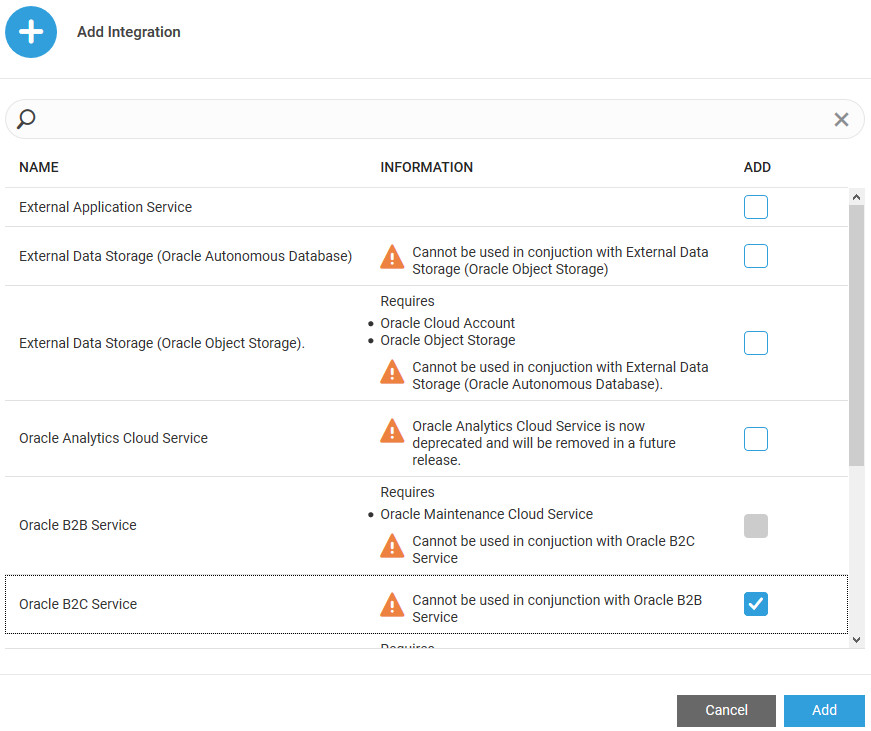Integrate Oracle B2C Service with Oracle Service Monitoring for Connected Assets
You can integrate Oracle B2C Service with Oracle Service Monitoring for Connected Assets to directly manage your IoT connected assets from Oracle B2C Service. When an incident gets created for an IoT asset in Oracle Service Monitoring for Connected Assets, the incident rule automatically creates a corresponding incident in Oracle B2C Service.
To export incidents, Oracle Service Monitoring for Connected Assets connects to Oracle B2C Service through Oracle Integration Cloud (Oracle Integration Service).
Once you change the status of the incident in Oracle B2C Service, the incident status automatically gets updated in Oracle Service Monitoring for Connected Assets.
| Oracle B2C Service | IoT | Map Definition |
|---|---|---|
| Sales Product | Asset Type | Sales product Id |
| Asset | Asset | Sales product Id + SKU (serial number) |
| Incident | Incident | Incident Id |
Note:
This integration is available only for Oracle Service Monitoring for Connected Assets, it is not available in the standard version of Oracle IoT Asset Monitoring Cloud Service.Add an Oracle B2C Service Integration
Use the Integrations page in your IoT application to add an integration for Oracle Fusion Cloud Maintenance.
Enable and Configure the Oracle B2C Service Integration
To start using Oracle B2C Service integration, enable and configure the integration for Oracle B2C Service on the Integrations page.
To export incidents, Oracle Service Monitoring for Connected Assets connects to Oracle B2C Service through the Oracle Integration Service.
To enable integration with Oracle B2C Service: