Integrate Oracle Enterprise Asset Management with Oracle IoT Asset Monitoring Cloud Service
You can sync assets between Oracle Enterprise Asset Management and Oracle IoT Asset Monitoring Cloud Service. Configure rules to automatically create work orders in Oracle Enterprise Asset Management when an incident is created in Oracle IoT Asset Monitoring Cloud Service.
Oracle Enterprise Asset Management (eAM) is part of Oracle's E-Business Suite and addresses the comprehensive and routine asset maintenance requirements of asset intensive organizations. Using eAM, organizations can efficiently maintain both assets, such as vehicles, cranes and HVAC systems, as well as rotable inventory items, such as motors and engines. To measure performance and optimize maintenance operations, all maintenance costs and work history are tracked at the asset level.
You can choose to select and sync assets in Oracle Enterprise Asset Management with Oracle IoT Asset Monitoring Cloud Service. Once imported into Oracle IoT Asset Monitoring Cloud Service, you can associate these assets with the appropriate IoT sensors.
When creating incident rules for your imported assets, you can configure the rules to automatically create corresponding work orders in the eAM system. The incident details in Oracle IoT Asset Monitoring Cloud Service include the work order details created in Oracle Enterprise Asset Management.
When you update the work order in Oracle Enterprise Asset Management, the corresponding incident status in Oracle IoT Asset Monitoring Cloud Service is automatically updated.
The integration of Oracle IoT Asset Monitoring Cloud Service with eAM provides the following benefits:
-
Lets you map the enterprise assets, stored in your eAM system, with field devices and sensors.
-
Lets you leverage the features of Oracle IoT Asset Monitoring Cloud Service, such as real-time tracking and monitoring of connected assets.
-
Lets you initiate work orders in the eAM system for incidents coming from Oracle IoT Asset Monitoring Cloud Service.
Enable the Integration in Oracle Enterprise Asset Management
Oracle Internet of Things (IoT) Asset Monitoring Cloud Service integration is available in Oracle E-Business Suite (EBS) releases 12.1.3, 12.2.6, and above.
You must ensure that you have the correct EBS-IoT integration patch installed for your Oracle E-Business Suite product. Release 12.1.3 requires patch 25040001 and release 12.2.6 requires patch 25755699. For the latest release, patch details, and installation steps, see Doc ID 2252316.1 on My Oracle Support.
Sync Assets from Oracle Enterprise Asset Management
Use the Assets search page in Oracle Enterprise Asset Management (eAM) to search and sync assets with Oracle IoT Asset Monitoring Cloud Service.
Search for your assets using criteria such as Asset Category or Asset Number. Click Sync Assets to sync the assets returned in the search results.
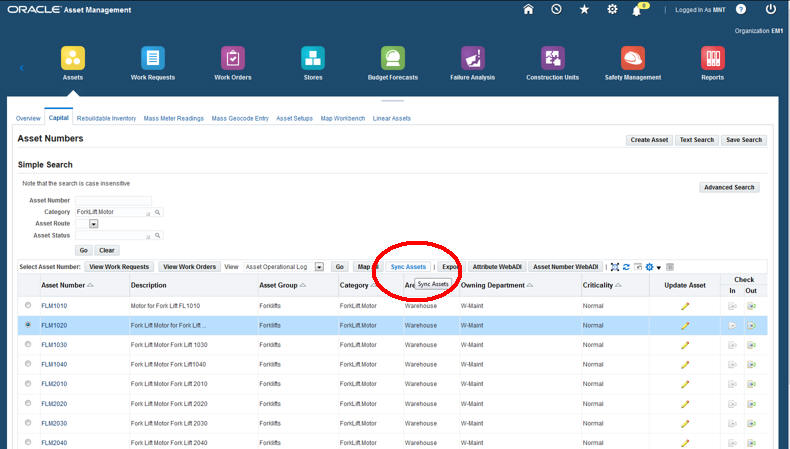
The synced assets now appear in Oracle IoT Asset Monitoring Cloud Service. The corresponding asset types for the synced assets are also created. The asset types are derived from the asset data in eAM.
You may next want to associate sensor devices with the imported assets:
-
Edit the asset type to add the required device model. See Edit an Asset Type for more information on editing asset types.
-
Edit the assets to add the sensor devices. See Edit Asset Details for more information on editing assets.
Configure Rules to Generate Automatic Work Orders
Configure rules to automatically create work orders in Oracle Enterprise Asset Management (eAM) when an incident is created in Oracle IoT Asset Monitoring Cloud Service.
If you are creating a rule to generate an incident for an imported asset, click Generate Work Order and specify a Work Order Name for the work order that gets created in the eAM system.
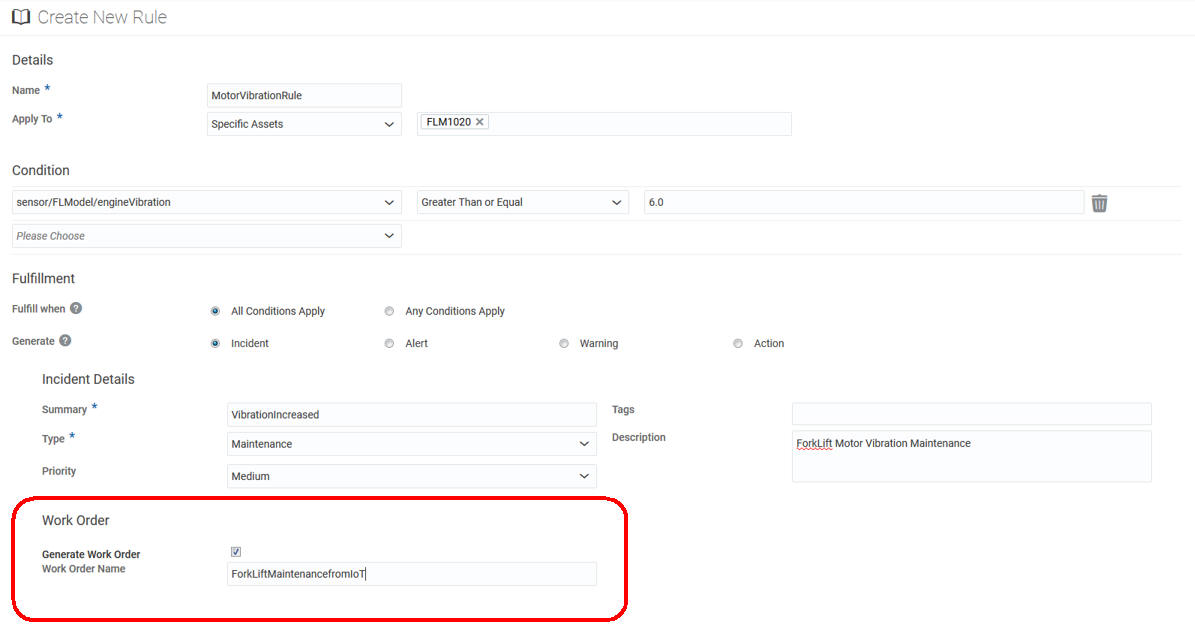
For basic information on using rules in Oracle IoT Asset Monitoring Cloud Service, refer to Use Rules to Monitor and Maintain Assets.
Verify and Update the Work Orders Created in Oracle Enterprise Asset Management
When an incident is created for an imported asset in Oracle Internet of Things (IoT) Asset Monitoring Cloud Service, the incident rule automatically creates the corresponding work order in Oracle Enterprise Asset Management.
You can verify the work order details in both Oracle IoT Asset Monitoring Cloud Service and Oracle Enterprise Asset Management.
To verify the work order details in Oracle IoT Asset Monitoring Cloud Service:
-
Open the Incidents page. Click Incidents (
 ) in the Operations Center menu bar. The incidents applicable for your current context appear. You can change your context from the breadcrumbs.
) in the Operations Center menu bar. The incidents applicable for your current context appear. You can change your context from the breadcrumbs.
-
Click the Edit icon (
 ) against the reported incident.
) against the reported incident.
The Edit Incident page shows additional fields corresponding to the work order created in Oracle Enterprise Asset Management. The WorkOrder and WorkOrderStatus fields display the work order name and status respectively.
You can also verify and update the work order under the Work Orders tab in Oracle Enterprise Asset Management. When you change the status of a work order in Oracle Enterprise Asset Management, the status of the incident in Oracle IoT Asset Monitoring Cloud Service is automatically updated. For example, when you release a work order in Oracle Enterprise Asset Management, the status of the corresponding incident in Oracle IoT Asset Monitoring Cloud Service changes from New to Open. When you close or cancel a work order, the status for the associated incident changes to Withdrawn.