3 Create and Manage Organizations
Organizations are digital twin versions of your business. These are digital placeholders for the various heterogeneous entities that you have in your business, the locations where these entities operate from, and the associated users of these entities.
About Organizations
An organization contains digital versions of all the IoT-enabled assets that are part of your business operations. An organization is also associated with its authorized set of users. Predefined roles determine the privileges of each application user.
Your Oracle IoT Production Monitoring Cloud Service instance includes a default organization. All your factories, machines, operators, products and other entities are created in the default organization. You can create additional organizations if you need multiple business domains.
Your application can contain one or more organizations. For example, businesses often divide organizational operations based on geography. The following image shows a business divided into regions. Each region, Asia-Pacific, Europe, and North America has its own set of assets and users.
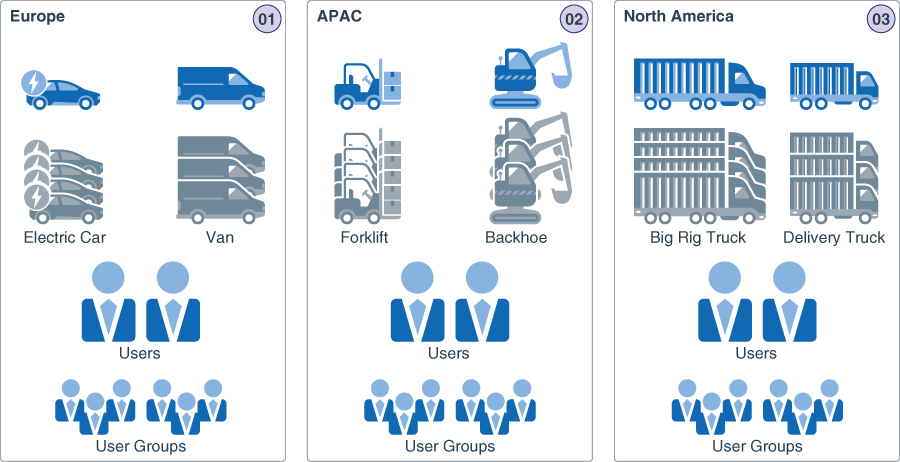
You may also want to have multiple organizations if you manage several clients, and you need to separate these clients into sub-tenants, so that each sub-tenant has its own set of assets and users.
Create a New Organization
Organizations are digital placeholders for the various heterogeneous entities that you have in your business, the locations where these entities operate from, and the associated users of these entities.
Change Your Current Organization
If you are part of more than one organization, then you can change your current organization in the application.
Assign Users to an Organization
Edit the organization to add or update the list of authorized users for the organization.
Export and Import Organizations
You can export an organization together with its constituent entities and settings. You can then import the organization into another Oracle IoT Production Monitoring Cloud Service instance.
Note:
Import of organizations exported from previous releases is not supported. If you try to import a previously exported organization from an earlier release into the current release of Oracle IoT Production Monitoring Cloud Service, the import may fail.Note that any devices connected to machines in the original instance are not included in the export. If you have machine types with mandatory sensor attributes, you would need to create new device links for the machines in the imported organization.
Export an Organization
Export an organization to create an iot export file containing the organization along with all its constituent entities and settings.
Import an Organization
Import an organization into an Oracle IoT Production Monitoring Cloud Service instance to create the organizational artifacts previously exported from another instance.