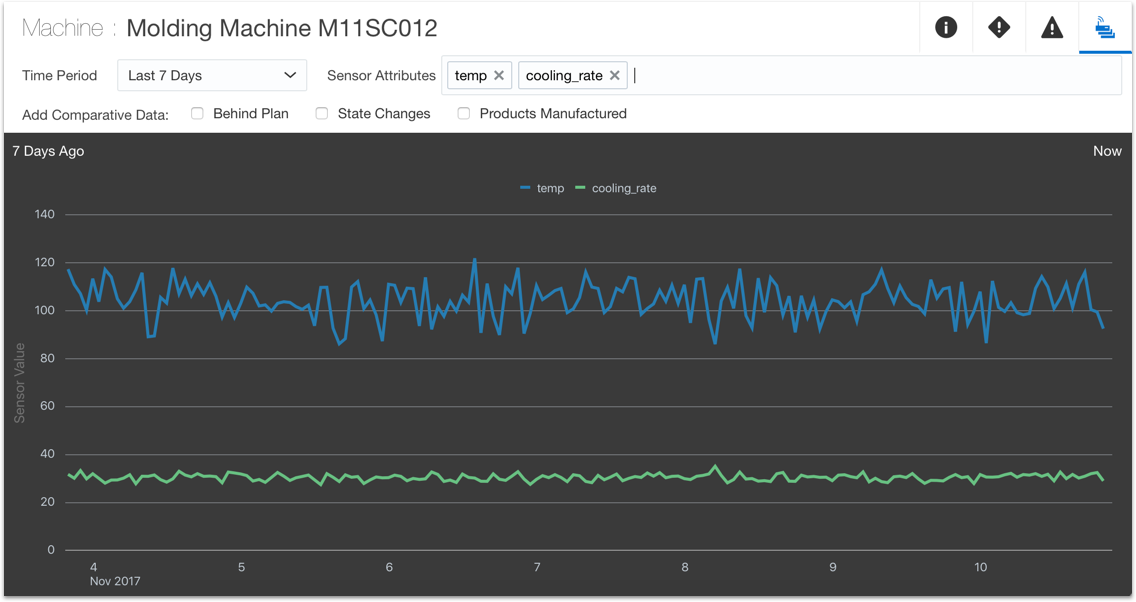View and Contextualize Sensor Data for a Specific Machine
Analyze the sensor data to identify the cause the production issues in a specific machine. You can also compare the sensor data to other data to understand the values gathered by that sensor.
The following image shows a graphic of the temperature and cooling rate values for the sensors in the Molding Machine M11SC012 for the last week. You can use these values to understand why this machine is currently unavailable.