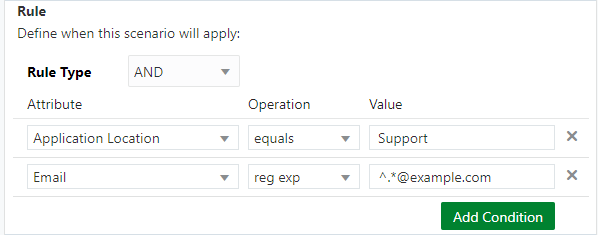Example: Define and Configure an Engagement Scenario Rule
Define and configure a rule you might want to use in an engagement scenario.
In this example, the engagement is from a specific page of your website or mobile app. In Live Experience, the context attribute Application Location refers to the location in your app or website from which a customer initiates an engagement request. So, you can add a condition to the rule for your engagement scenario to use the Application Location context attribute with a value equal to Support.
Next, since the email domain is also known, you have another piece of information you can use for another rule condition. In this case, you set the Rule Type to AND for this engagement scenario.
Email is a pre-defined context attribute. Add another condition to your rule that uses the Email context attribute. For the operator, use a regular expression with a value of ^.*@example.com. This regular expression will match any valid email address with an example.com domain. The ^ refers to the beginning of the string, and .* matches any characters after the . and before @example.com.
The engagement scenario configuration
should look like the following image.