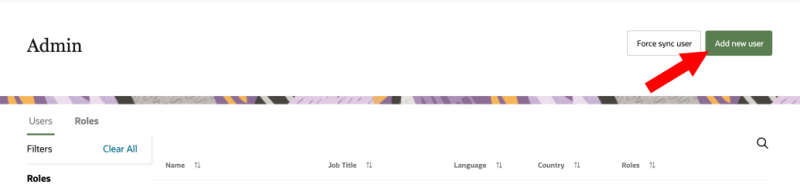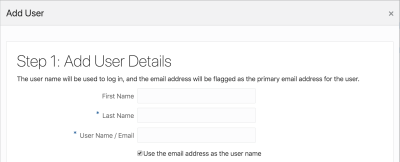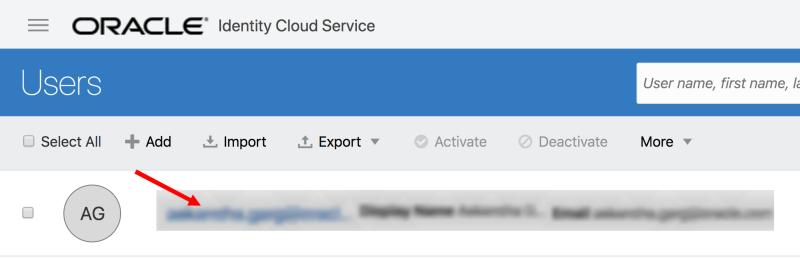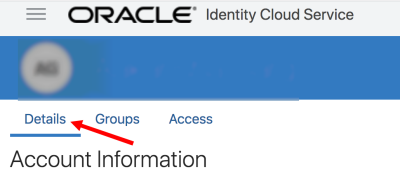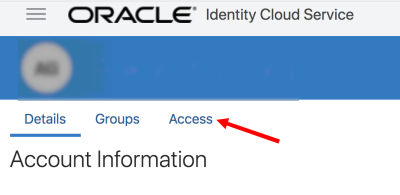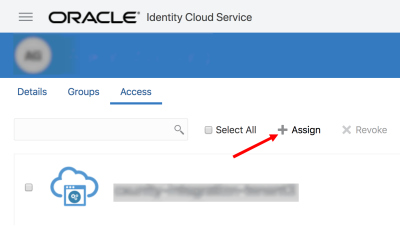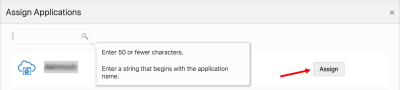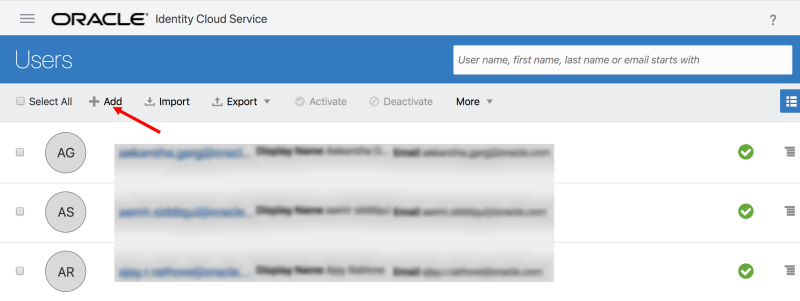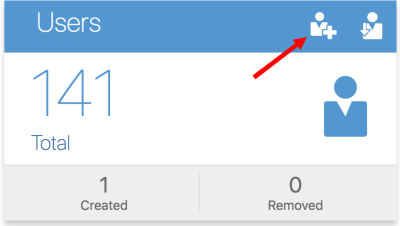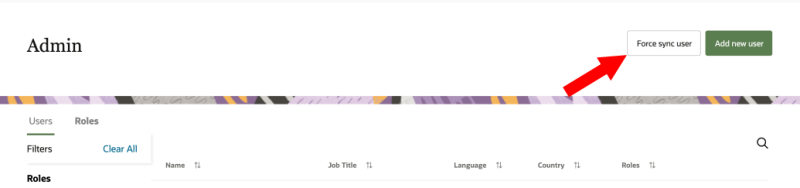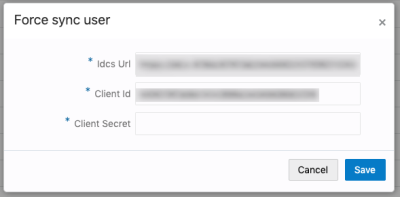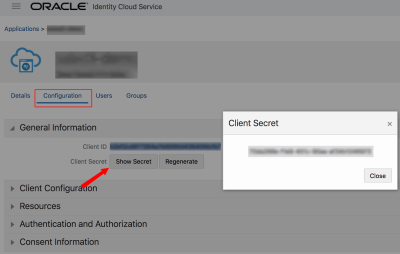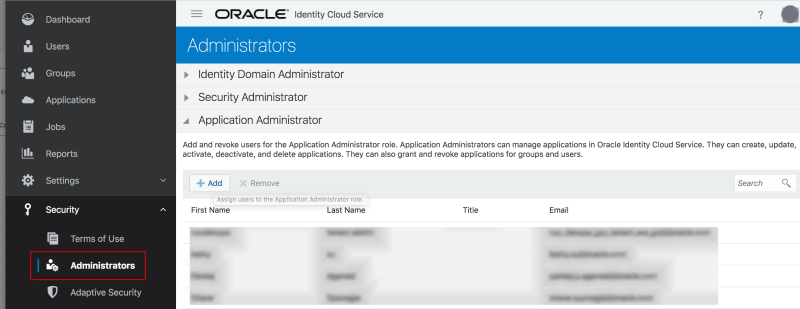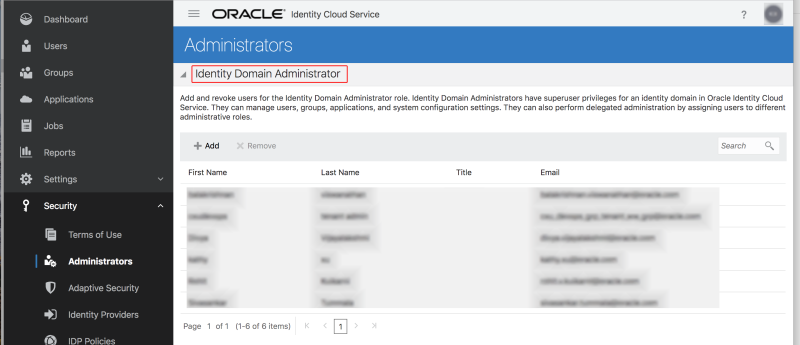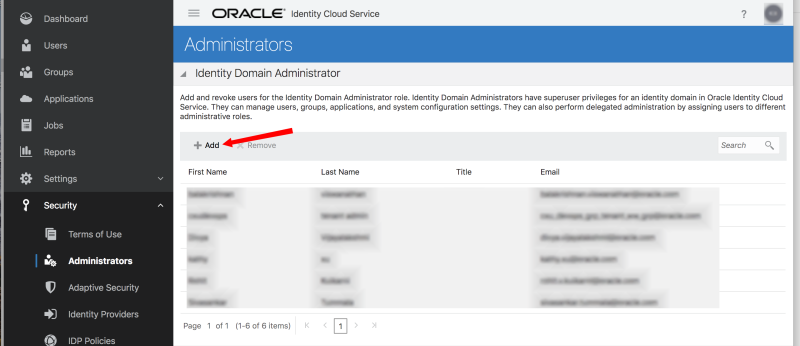Adding users
When adding new users to the Oracle Audience Segmentation application, you will be directed to the Oracle Identity Cloud Service Users page. From that page, you can add the user to the list of users for your organization, update the user's details, and assign them access to the Oracle Audience Segmentation application.
Required privileges to add users and sync users
To add and sync users in Oracle Audience Segmentation, you need the following privileges.
-
The Instance admin user role in Oracle Audience Segmentation.
-
The Identity domain administrator role in Oracle Identity Cloud Service. Learn how to Manage Oracle Identity Cloud Service Users from the Oracle Identity Cloud Service Help Center.
Adding users
There are two main tasks when adding users to Oracle Audience Segmentation:
- Add the user to your organization's user list. This is only needed if the user hasn't been added to Oracle Identity Cloud Service previously.
- Assign the user access to the Oracle Audience Segmentation application.
Step 1: Add user to user list
You can start adding users to your organization's user list from the Admin page.
Important: If the user was previously added to the Oracle Identity Cloud Service because they have used other Oracle products, then you don't need to add them again. You only need to assign them access to the Oracle Audience Segmentation application. You can skip these steps and go to Step 2: Assign user access to application.
To add a user:
- From the Admin page, click Add new user. You will be directed to the Oracle Identify Cloud Service Users page in a new browser window. The Add User dialog will display.
- Enter the name details for the user and the user name. Click the checkbox to use the user's email address as their user name.
- Click Finish. You will be directed to the Users page and the user will be added to the list.
If you don't see the Add new user button, you don't have all the required privileges to add users. Review Required privileges to add users and sync users.
Step 2: Assign user access to application
You will now need to assign the user to the Oracle Audience Segmentation application. You can also update the details for the user.
To update the user's details and assign the user to the Oracle Audience Segmentation application:
- Click the user name of the user you just added. The user's information will display.
- If needed, click the Details tab and update the details for the user. Then click Update User.
- Click the Access tab.
- Click + Assign. The Assign Applications dialog will display.
- For the Oracle Audience Segmentation application, click Assign. The user will now have access to the Oracle Audience Segmentation application.
Important: If your Oracle Audience Segmentation account is manually provisioned, then you will need to complete the steps for Syncing users. If your Oracle Audience Segmentation account is automatically provisioned, you don't need to complete those steps as the user info between Oracle Identity Cloud Service and Oracle Audience Segmentation will be automatically synced.
After assigning access to Oracle Audience Segmentation, the user will receive a welcome email with a link to log in.
Note: After creating new users and giving them access to Oracle Audience Segmentation, they will have the default user role of Analytics. Assign new users the roles that are appropriate for their needs and responsibilities. Learn more about Viewing and managing users.
You can add additional users in any of the following ways:
- Return to the Admin page in Oracle Audience Segmentation and click Add new user.
- From the Oracle Identify Cloud Service Users page, click + Add.
- Visit the Oracle Identify Cloud Service dashboard. In the Users section, click Add user
 .
.
Syncing users
Complete these steps if your Oracle Audience Segmentation account is manually provisioned.
After creating the user and giving access to the Oracle Audience Segmentation application, you will need to sync the user info between Oracle Identity Cloud Service and Oracle Audience Segmentation.
To sync users:
- From the Admin page, click Force sync user from the top-right corner. The Force sync user dialog will display.
- Enter the details to allow the sync.
- Idcs Url: This field is automatically filled.
- Client Id: This field is automatically filled.
- Client secret: You can get the Client secret from the Applications page in the Oracle Identity Cloud Service portal. Select the Oracle Audience Segmentation application, click the Configuration tab, and open General Information. Click Show Secret. The Client secret will display. Learn more about Retrieving Oracle Identity Cloud Service parameters.
- Click Save.
If you don't see the Force sync user button, you don't have all the required privileges to sync users. Review Required privileges to add users and sync users.
Adding Instance admin users
The Instance admin role can access and manage all account management functions in Oracle Audience Segmentation. Learn more about User roles.
You can assign the Instance admin role to users from the Oracle Identity Cloud Service portal.
To create a user with the role of Instance admin, you will need to do the following:
Once you have completed these steps, you can then follow the steps below.
To assign the Instance admin role:
- Log in to the Oracle Identify Cloud Service.
- In the left-hand navigation menu, go to Security and select Administrators. The Administrators page will display.
- Click the heading Identity Domain Administrator.
- Click + Add. The Add Users to the Administrator Role dialog will display.
- Review the current list of users that have access to Oracle Audience Segmentation and use the search field if needed. Click the checkbox next the user's name to assign them the Identity Domain Administrator role.
- Click OK.
Manage Oracle Identity Cloud Service Users in the Oracle Identify Cloud Service Help Center