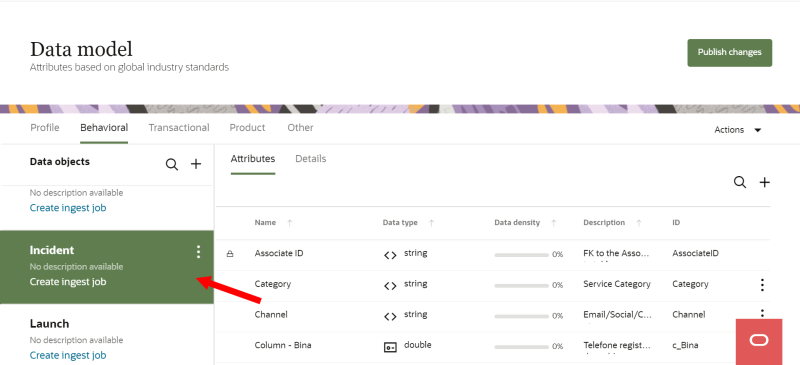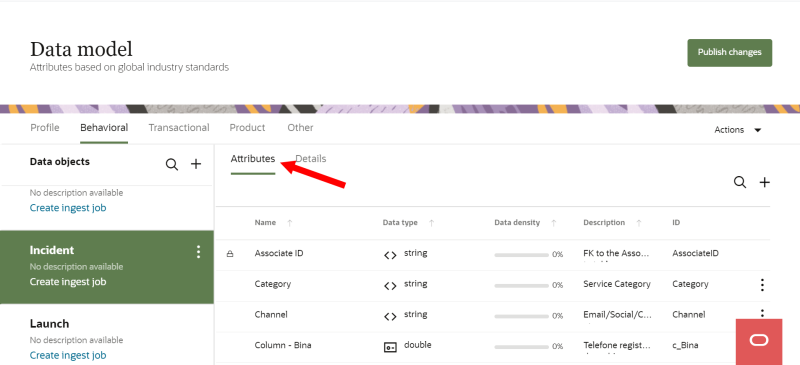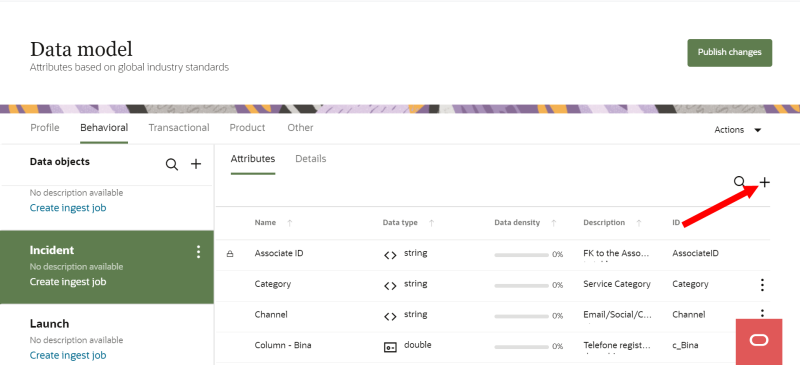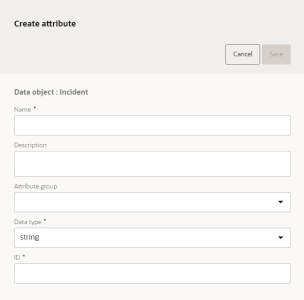Creating attributes
Learn more by watching the video!
If you need to add additional attribute data to one of the objects in your data model, you can create new attributes.
Important: You cannot delete attributes after creating and publishing them.
Create new attributes
Follow these steps to add attributes to a data object.
To create a new attribute for a data object:
-
Click the Oracle icon
 in the bottom-right corner to open the navigation menu.
in the bottom-right corner to open the navigation menu.
- Select Data model.
- From the list of Data objects, select the object you want to add the attribute to.
- Click Attributes to see the list of current attributes in the object.
- On the right-hand side, click Add
 . The Create attribute dialog will display.
. The Create attribute dialog will display. - Complete the fields for the new attribute.
- Name: Enter a name. The name must be 1 or more characters, up to a maximum of 50. Other than underscores (_) and hyphens (-), special characters are not allowed. The first character cannot be a space. You can use characters from all languages supported in the language settings. You can change the name at any time.
- Description: Enter a description. This field is optional, but it is highly recommended to add descriptions for any entity created. This helps all other users get additional context when using and navigating Oracle Audience Segmentation. The description can have a maximum of 512 characters with no restrictions on characters used. You can use characters from all languages supported in the language settings. You can change the description at any time.
- Data type: Select the format of the data in the attribute. If you've saved an attribute with a string (500-character limit) data type, you have the option of updating the data type from string to text (8,000-character limit). The attribute must be a non-system attribute that can store ingested data. You can't make any other data type changes for attributes. To update the data type for eligible attributes, follow the steps for Managing attributes. Learn more about Data types.
- Attribute group: If needed, select or create an attribute group for the attribute. You can change this at any time.
- ID: This is the name used for the database column for this attribute. You can't change the ID name after the attribute is published.
- If the attribute name uses English characters, this field is auto-populated from the attribute name you enter but can be changed.
- If the attribute name uses characters from another language supported in the language settings, the ID field will be left blank. You will need to enter a name using English characters.
- The ID must be 1 or more characters, up to a maximum of 50. Use only letters (a–z and A–Z), numbers (0–9), and underscores (_). The first character must be a letter.
- Click Save.
After creating attributes, you will need to follow the steps for Publishing changes.
Learn about the default data model