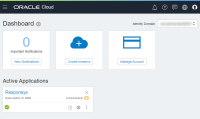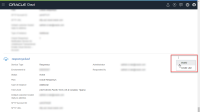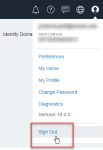Removing resource allocations from a Responsys service environment
If you are up for renewals and you have chosen to downgrade add-on services, you must use the Oracle Cloud portal to remove resource allocations from a Responsys service environment.
IMPORTANT: Do this before your order is submitted, so that your subscription matches what was entered in the ordering system. Otherwise, you may receive a quota breach notification. See the Troubleshooting FAQ for information about what to do if you receive a quota breach notification.
To remove resource allocations from a Responsys service environment:
-
Click the My Services URL in the email you received from Oracle.
The Sign in to Oracle Cloud page is displayed.
-
Enter your User Name and Password, and then click Sign In.
When login is complete, the Oracle Cloud - Dashboard is displayed.
-
Click the Responsys tile to view the service details.
-
On the Service: Oracle Responsys - Overview page, locate the active service environment from which you want to remove one or more add-on product features. Click its action menu button, and then select Modify.
-
The Modify Oracle Responsys Instance page is displayed. Enter the desired de-allocation amounts in the fields provided.
- De-allocation amounts are entered as negative numbers. For example, to reduce the Oracle Responsys Marketing Platform Cloud Service – Limited User – Hosted Named User by five, type -5 in the field.
- If you are unsure of how much you have available to de-allocate, the Current field shows the amount currently allocated to the service environment.
- You can also start typing in the field. A tool-tip will show the minimum and maximum amounts that you can enter.
Important: If you are removing the Advanced Intelligence Package add-on, note that removing it from your environment here is the first step. You'll need to perform additional configuration by using the Intelligence Features Management page in Responsys.)
-
When you have finished, scroll to the bottom of the page and click Modify.
-
The Confirmation dialog is displayed. Click Modify to submit your changes to Oracle for configuring. You can also click Cancel to go back to the Modify Oracle Responsys Instance page without making updates to your service environment, and then click Cancel again to return to the Service: Oracle Responsys page.
After you update the service environment, the Service: Oracle Responsys page is displayed and a message banner across the top of the screen identifies the service environment that was updated.
Important: The change is not reflected on the service environment's details right away. Depending on the change, it may take Oracle several days to complete all of the steps to deactivate add-on product features for your service environment. Oracle notifies you by email when the change is completed.
-
Log out of Oracle Cloud: Click the user menu, and then select Sign Out.
The Responsys service environment's status remains "Active" during the update. When the updates are completed, you will receive an email from Oracle Cloud informing you of the updates made to the service environment. If you log in to the Oracle Cloud portal after the updates are completed, you will see that the service environment details reflect the changes you made.