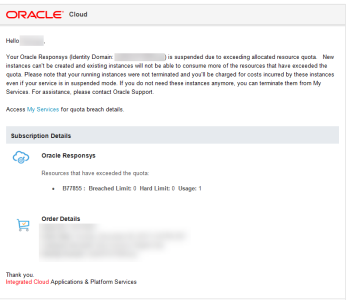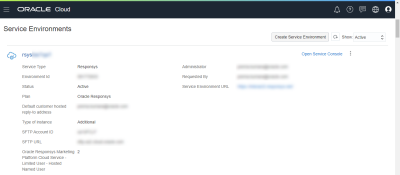Troubleshooting FAQ
Many of the suggested solutions in this section suggest contacting Oracle Support. See How can I get help with Oracle Cloud Services? for instructions.
Order issues
Issue: I did not receive an email from Oracle Cloud after our order was placed.
Try this: There could be several reasons for not receiving an email from Oracle Cloud:
- Your organization uses spam filtering software: Please follow your organization's process to check your spam folder for email from "Oracle Cloud."
- You are not the administrator contact for your organization: Someone else in your organization may have received the email from Oracle Cloud. If you should be the primary administrator for Oracle Responsys, see the "How do we change our admin?" item below about how to change your organization's primary administrator for Oracle Cloud.
- Your organization has placed a renewal order: If your organization is renewing without updates to existing features, the renewal is processed automatically. You do not need to take action in Oracle Cloud. If you purchased updates as part of the renewal, the primary administrator for Oracle Responsys should receive an "updated service" email from Oracle Cloud.
- Your organization has placed an expansion order: This action increases your available message volume. You do not need to take action in Oracle Cloud for this to be applied to your account.
- You are an existing customer whose Oracle Marketing account has not yet been migrated to Oracle Cloud: If you are an existing Oracle Marketing customer but did not receive an email with Oracle Cloud access details, your account may not have been migrated yet. Ask your sales representative, account manager, or Customer Success Manager to confirm whether your account has been migrated to Oracle Cloud. If your account was not migrated yet, Oracle completes the update order using our former process.
- If none of the above apply, a system error may have prevented the email. Please work with your sales representative, account manager, or Customer Success Manager to report the issue to Oracle.
Issue: How can we get the Oracle Responsys user seat limit increased for our account? We are unable to add more users in Responsys without getting an error.
Try this: To have the user seat limit increased for your account, create a Service Request with Support and provide the following information, replacing the bracketed prompts with your information:
- Account / (include shortname): <account name/shortname as they appear in Oracle Responsys - not the service environment name from Cloud Portal>
- Login URL: <web address that you use to access the Oracle Responsys login page>
- Request to increase user limit to <#users> for <accountname>.
Cloud Portal access issues
Issue: The instructions in the Adding a Service Administrator user in Oracle Cloud topic do not appear to work for me – I don’t see the Add button, for example.
Try this: Try logging out of Oracle Cloud – My Services, and then log back in. You can also try restarting your web browser or deleting your web browser’s history. If these suggestions do not work, contact Oracle Support and create a Service Request for Oracle Cloud – My Services.
Issue: How do we change the admin for our account? Our service administrator no longer has the role or has left the company, and we need to assign a new primary administrator to receive the Oracle Cloud emails and “Welcome to Responsys” email.
Try this: Contact Oracle Support and create a Service Request to change the primary administrator for Oracle Cloud – My Services, as follows:
- If the Admin contact has left the company, the new Admin contact must attach a signed letter/email to the Service Request from their direct manager approving the change in Admin.
- If the Admin contact is still within the company, but should no longer be point of contact, the current Admin must attach a signed letter/email to the Service Request that approves the change in Admin.
Issue: I received an Oracle Cloud email a while ago, but I didn’t log in and now the credentials have expired. What do I do?
Try this: The temporary password expires 60 days after the email is sent. Contact Oracle Support and create a Service Request to reset the temporary password on Oracle Cloud – My Services.
Issue: I have logged in to the Oracle Cloud – My Services portal before and set my password and challenge questions, but I do not remember my password or username.
Try this: Using your web browser, go to https://cloud.oracle.com/sign-in and use the “Trouble Signing In?” tile to request a list of accounts and services associated with your email address. An email from Oracle Cloud provides the access details for your “My Account” and “My Services” administrator accounts, but it does not send passwords. Use the challenge questions you set during a previous session to reset the password. If you have not logged in yet, contact Oracle Support and create a Service Request to reset your password.
Issue: I received an email from Oracle Cloud saying that my service is suspended due to exceeding resource quota/quota breach. What should I do?
Try this: Contact your sales representative, account manager, or Customer Success Manager as soon as possible for assistance.
How does this affect our Responsys access? Your organization can still use your Responsys account(s). However, it will affect tasks you can do in Cloud Portal. You cannot modify your Responsys service environment(s) within Cloud Portal until the quota breach issue is resolved. So if you purchased add-ons at renewal that require an update to your service environment(s), then you will be unable to perform the update tasks in Cloud Portal until the issue is resolved.
How do I prevent this from happening? Use Cloud Portal to "downgrade" Responsys service environments, as described in Removing resource allocations from a Responsys service environment . If you are downgrading a Responsys service environment itself, contact your sales representative, account manager, or Customer Success Manager or assistance.
What causes Oracle Cloud to send the message? At renewal time, a customer may choose to downgrade their service. What this means is that the customer chooses not to renew certain products or chooses to reduce the number of user licenses. Customers must log in to Cloud Portal before the order is submitted and update their subscription to match what your sales representative or account manager submits in the ordering system. If the customer does not do this in Cloud Portal, Oracle Cloud sends the customer a message similar to the following:
Issue: When I view the Responsys service details page, I see several options to select, such as Documents. But when I click them, there is nothing to see. Is this the expected behavior?
Try this: This is the expected behavior at present - no action is necessary. As Oracle continues to integrate Responsys into its Cloud Portal, Oracle may make new information available in the Responsys service details. When new information is added, Oracle will update this document to provide details about how to use it.
Issue: When I view the Create Service Instance page for Responsys, I see three choices for Type of Instance: Base Interaction, Additional Interaction, and Additional. Which one should I choose?
Try this: If you see a combination of instance types, such as "Additional Interaction" and "Additional", use the choice that corresponds to your pricing model. You can verify your pricing model by looking at your contract.
- The choices Base Interaction and Additional Interaction are available when you are a new customer or if your organization has been migrated to interaction pricing. The interaction pricing model enables your account(s) to have all channels by default (Email, SMS, Push, and the like).
- If you are still on the legacy pricing model, you will see the choices Base and Additional.
Contact your sales representative, account manager, or Customer Success Manager for assistance or if you have questions about the interaction pricing model and whether it is enabled for your account.
Issue: I created my service environment, and I saw the green banner saying that creation of the environment has been initiated. Why don't I see it in the Service Environments list on the Overview page?
Try this: On the Oracle Cloud – My Services portal page, change the Service Environments filter to Show: All or to Show: Inactive. You should see the service environment you created.
By default, the page only shows "Active" service environments - those which Oracle has activated and that are ready for your company to use. After you create a service environment but before it is fully activated by Oracle, the Status for your environment will show as “Initialized.” If you log back in to the Oracle Cloud portal after your service environment is activated, you will see that your service environment shows the status “Active.”
Note: You may see pages or buttons in Oracle Cloud portal that use the label "service instance" or "instance," such as the Create New Oracle Responsys Instance page. In Oracle Cloud portal, a service instance is the same thing as a service environment. A service environment in Oracle Cloud portal corresponds to a unique Oracle Responsys account.
Business Metrics issues
Issue: When I click Business Metrics, nothing happens.
Try this: This page can take several seconds to load. If it does not load after 10 seconds, try clicking the link again.
Issue: When I try to view the Business Metrics page, I do not see any data.
Try this: A system error may have caused the data not to load for your account. Contact your sales representative, account manager, or Customer Success Manager for assistance.
Issue: I can see some metrics when I go to the Business Metrics page. But when I try to change the date range, I don’t see the data I was expecting.
Try this: If the Business Metrics page does not display data for the selected date range, or if the data is not what you expected to see, there may be several potential causes:
- The data was not available because the service was not activated yet. Business Metrics displays data for each individual Oracle Responsys account (service environment). You may see data for one account but not another if you had a base account, and then added an additional account later.
- Data from before January 1, 2018 is not available, because that was the activation date for Responsys Business Metrics in the Oracle Cloud portal.
- Data reflects the UTC time zone, rather than the account's or Cloud Portal user's time zone. This is the expected behavior.
- A system error may have occurred. Please contact your sales representative, account manager, or Customer Success Manager for assistance.
Issue: A metric is missing from the drop-down list.
Try this: Data was not available for your Responsys environment for that metric, so it is not available to select from the list of metrics.
Issue: I configured the Business Metrics page. However, when I logged in, my settings were gone.
Try this: Business Metrics page selections remain while you are logged in to Oracle Cloud – My Services. The Business Metrics page resets to its defaults after you log out.
Issue: Why are there discrepancies between the table and the graph? For example, the table shows a blank for a given date, but the graph bridges between the last two data points, rather than showing no data point for the dates.
Try this: This is a known issue. To view the data for specific dates, you can either use the Show Table to see the 7-day view or use the Export button to download the file that shows the values for the dates selected for the page.
Issue: I changed the date range, but now I’m seeing errors and I can’t seem to clear them.
Try this: Verify that the date range you are trying to show is a 90-day date range. Oracle Cloud – My Services may try to adjust the date range relative to the start or end date you enter, if one of the dates is incorrect. For example, if you mistype the start date such that it is a future date, but the end date is a valid date (current day or earlier), it will adjust the range and will show a message about the adjustment it made. However, the field in error may still show the value you tried to enter.
If the date fields do not reset, delete the dates shown in the fields, and then and click the Refresh button on your web browser. The page should refresh to show a valid date range. If you still encounter issues, log out, and then log back in again and return to the Business Metrics page.