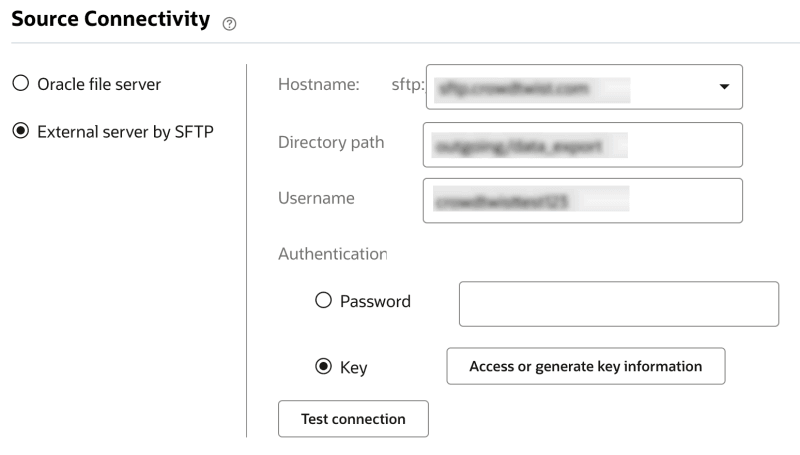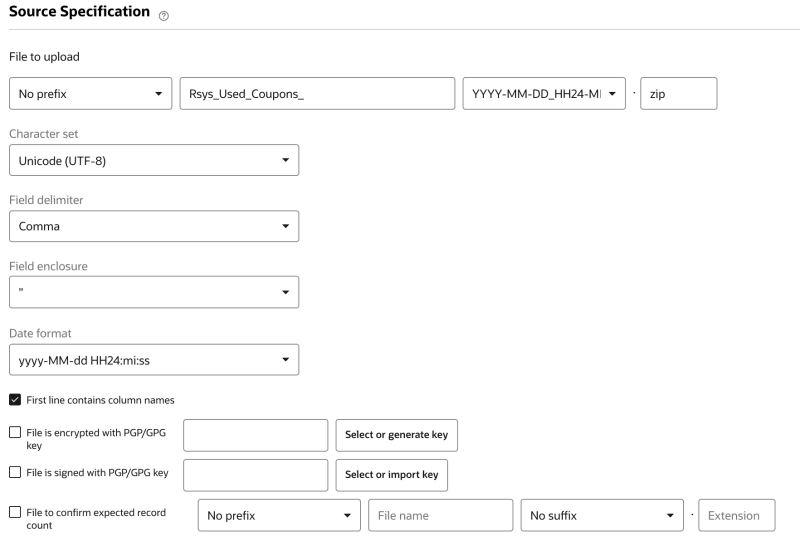Oracle Responsys Connect & Data Export
Overview
The CrowdTwist Data Export feature allows for predefined or custom flat-file exports of your loyalty program data to be transferred to the SFTP from the CrowdTwist Data Warehouse. For types of data available for export via Standard Report or to inquire about the development of a custom export, please contact your Oracle CrowdTwist representative.
Once on the SFTP, the Responsys Interact Connect import functionality can be used to ingest that data into your marketing suite for use.
Note: This requires the client to have their own Oracle Responsys instance. For more information on Oracle Responsys, contact your Oracle representative.
Integration Setup Process
Step 1: For automated file ingestion from CrowdTwist to Responsys, you’ll need access to the CrowdTwist SFTP from your Responsys instance. Ask your Oracle Responsys representative to add the CrowdTwist SFTP as an approved external destination.
Step 2: To start, you’ll need to have a CrowdTwist Data Export available with your desired data. For testing, you can run the report to the “Downloads Reports” page; having a sample of the file available will be helpful in the upcoming steps for mapping data in Responsys Connect for ingestion.
Step 3: Next, you’ll need to setup your Data Export run on a schedule to the SFTP. It is recommended to have this no more than twice per day. During configuration, use the data format of “YYYY-MM-DD_HH24-MI-SS” as this is available for ingestion in Responsys.
Step 4: In Responsys you’ll need to setup tables to ingest your data. For member-specific (one-to-one) data, you should set up a Profile Extension Table, which can also be used in Responsys Filters. See the Creating Profile Extension Tables documentation in the Responsys Help Center for more information.
For non-aggregated data you should set up a Supplemental table, and ensure you specify a key that uniquely identifies each record in your table. See the Creating Supplemental Tables documentation in the Responsys Help Center for more information.
Step 5: In Responsys, setup your data ingestion job. In the following example, we’ll be ingesting data to a Supplemental Data table.
-
Select External Server by SFTP and select your CrowdTwist SFTP. Directory and Username can be provided by your CrowdTwist representative. Authentication is via SSH key; before connection you’ll need this key installed by CrowdTwist for SFTP access (Step 1 above).
-
Source Specifications: To be automatically ingested by the CrowdTwist Client Defined Segment feature, use the following settings:
-
Target Definitions: Select the table to which you’d like to ingest your data.
-
Field Mapping: For the specified table, configure the field mapping for your data.
-
Post Processing: Configure any actions that you’d like to happen after the job runs. This is mostly commonly used for data ingestion such as this.
-
Notification: Configure if you’d like to receive notifications upon run.
-
Schedule: Configure how often you’d like the job to run. This should be similar to the export from CrowdTwist.
Note:
• For Profile imports, you will need to specify the match-key. For example you may have THIRD_PARTY_ID in your inbound file, which maps to CUSTOMER_ID_ in Responsys.
• For supplemental table imports, you do not need to specify the match-key. This is predefined by the Data Extraction Key set up in the table's settings.
• Depending on the type of data you're importing and if this is a full refresh or only new additions or updates, you may wish to configure your Responsys Connect job to purge the table prior to ingestion.
Step 6: Once the Data Export job runs from CrowdTwist, and the Interact Connect job in Responsys, your data will be available in your marketing suite.
Post Processing: Configure any actions that you’d like to happen after the job runs. This is most commonly not used for data ingestion such as this.