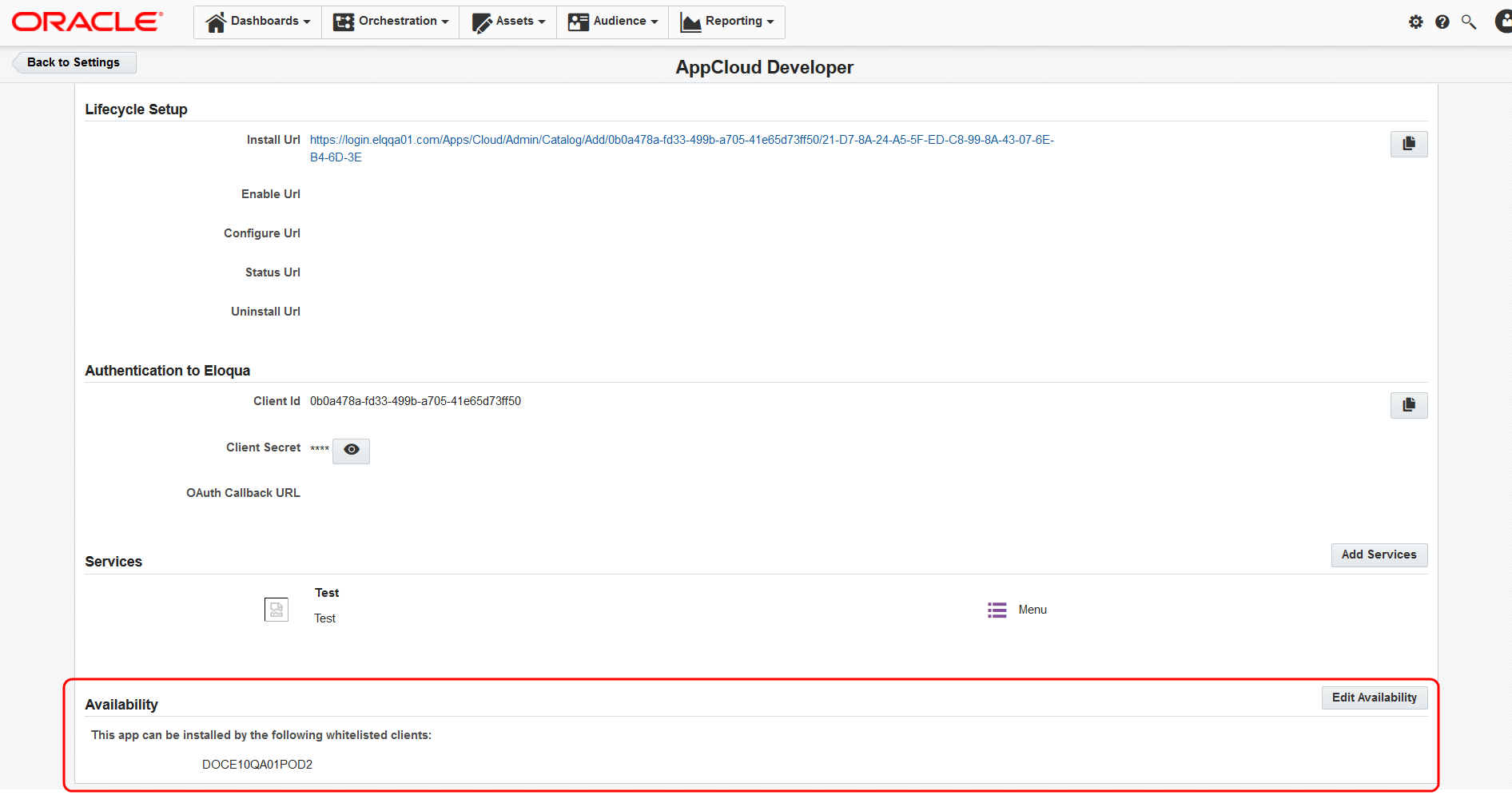Publish your app
The final step in the app configuration lifecycle is publishing your app. The publishing flow has two components: whitelisting users so that they are permitted to install the app, and retrieving the link that those users need in order to add the app to their catalog.
Grant access
By default, when you register an app with Eloqua, only your instance of Eloqua has access to it. This makes it easy for you to test your app to ensure it is behaving as expected.
To allow other people access to the app, you have to grant access from the app Configuration page, by clicking Edit Availability in the Availability section.
You can choose between granting access to all Eloqua instances, or select Eloqua instances.
Publish to all sites
If your app is available to all Eloqua instances, all sites are immediately whitelisted. At present, this cannot be undone. Nevertheless, a customer admin will need the install URL before they can actually install the app.
Publish to a specific site
To make your app available to specific Eloqua instances, enter the name of the site you want to add and click Add Client. All Eloqua Instances with that site name will now be able to install the app.
Note: You cannot remove a site from your app's whitelist if that site has your app installed. To remove a site from your app's whitelist, you must first contact the appropriate client and have them uninstall your app. This a security measure in place to prevent broken assets and campaigns.
Share the URL
Having published your app, giving sites the ability to install it, you now need to share the URL so that users can add the app to their Eloqua instance’s app Catalog, giving marketers the ability to use it. Eloqua automatically creates the installation URL when you register your app.

Many developers send the link by email to the sites they have authorized. When an authorized user clicks the link, the app is added to their catalog. The link will not work for users who are not authorized, so you do not need to worry about people passing around the installation link to sites you did not whitelist.
The number of sites which have installed your app is listed in the app details page.
Click Logs to see catalog install details.
Next steps
When a customer admin installs an app on a new site, Eloqua calls out to the app's install URL. Refer to the AppCloud Installation Flow tutorial for more information. You may also want to publish your app to the Oracle Cloud Marketplace.