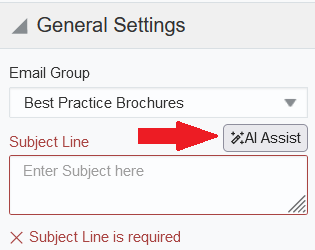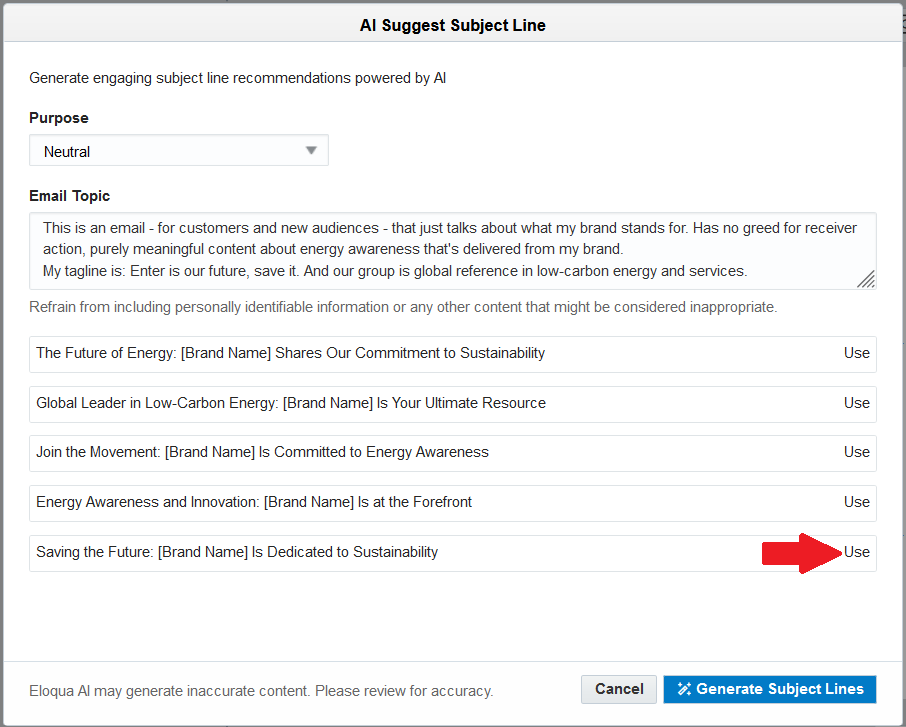Subject Line Generation
Powered by Generative AI, Eloqua’s Subject Line Generator for emails allows you to generate engaging subject lines for your emails based on text prompt input. You will receive 5 subject line suggestions for each generation.
Prompting best practices
The generated subject lines will be tailored around your prompt text and in order to get the best results consider the following good practice when prompting:
- Mention the purpose of your email. For example, Invite customers to a marketing podcast hosted by product leaders.
- Add sufficient context or background. For example, The podcast will feature panel discussion on the latest trends in marketing, and live interview of a marketing expert.
- Mention key information that the subject line should include e.g., Include the date of the podcast.
- The model has been configured for subject line generation so you can skip specifying that premise; context as per above bullet points would be helpful
Example of an input prompt
Announce the launch of our new CRM product in the cloud. It offers sales pipeline management, contact management and marketing automation. Include the product name and the launch date.
Subject line generation for emails
Note: We're updating our help center to reflect the new Redwood experience. During the transition, some content reflects the previous version of the UI.
To generate a subject line recommendation:
- In the Design Editor, click
 to go into Email Settings.
to go into Email Settings. - Click AI Assist above the Subject Line text box.
- The AI Suggest Subject Line panel opens where you need to enter the Email Topic that will be used for the subject line generation. Review the prompting best practices. You may also change the Purpose value.
- Click the Generate Subject Lines button to generate the subject lines based on your inputs.
- You can then choose one from the list of recommended subject lines. Click Use to copy a generated subject line to the Subject Line text box.
Note: Purpose specifies the intent of the subject line. Promotional would mean that an email is about creating awareness or interest in a product, service, brand or idea; Transactional would indicate an action such as registering for an event, making a purchase; while Neutral is about providing general information, updates, or reminders. Language determines the language of the generated subject lines. The following languages are supported: Arabic, English, French, German, Italian, Portuguese, and Spanish.