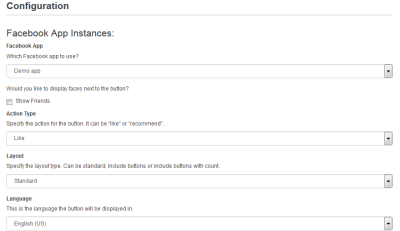Adding a Facebook Like/Recommend button to your landing page
A Facebook Like/Recommend button can be added to your landing page so that visitors can easily share your content. A Share button is also added so that visitors can add personalized messages when sharing content.

In order to add a Like/Recommend button, the Facebook Widgets app must be installed by a customer administrator.
Note: When multiple Facebook widgets, using different Facebook apps, are added to a landing page, all Facebook widgets use the app of the first widget instance added to the landing page.
To add a Like/Recommend button to a landing page:
-
Open or create a landing page to which you want to add the Like/Recommend button.
-
Click Cloud Content to open the Cloud Content menu, which lists all available content services.
-
Locate the Facebook Like service, either by scrolling through the list or searching with the search box.
-
Drag the Facebook Like service onto the landing page, and place it where you want it to appear.
-
Double-click the element to open the configuration screen:
-
Facebook App: Select a Facebook app. Facebook app instances are setup during installation.
-
Show Friends: Check this box to show profile photos of friends who also like this page.
-
Action Type: Select either Like or Recommend for the button text.
-
Layout: Select a layout: Standard, Button Count, or Button.
-
Language: Select a language for the button to be displayed in.
-
-
Click Save Settings. When it is finished saving, you see a green Success! bar.
-
Click the X icon to exit the screen.
-
Click Save to save the asset.
The Like or Recommend button is now available on your landing page.