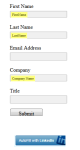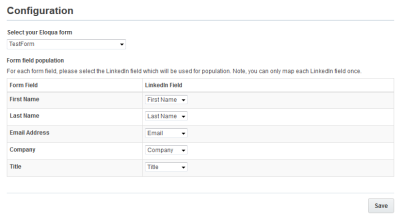Adding an AutoFill with LinkedIn button to your landing page
An AutoFill with LinkedIn button can be added to your landing page so that visitors can easily complete forms with their public LinkedIn profile information.
In order to add an AutoFill with LinkedIn button, the LinkedIn AutoFill app must be installed by a customer administrator.
To add an AutoFill with LinkedIn button to a landing page:
-
Open or create a landing page to which you want to add the AutoFill with LinkedIn button.
-
Add a form to your landing page.
-
Click Cloud Content to open the Cloud Content menu, which lists all available content services.
-
Locate the LinkedIn AutoFill service, either by scrolling through the list or searching with the search box.
-
Drag the LinkedIn AutoFill service onto the landing page, and place it where you want it to appear.
-
Double-click the element to open the configuration screen.
-
Select your Eloqua form: Ensure you select the same form from the drop-down list that is on your landing page.
-
Form field population: For each Form Field you wish to map, select the corresponding LinkedIn Field. Each LinkedIn Filed can only be mapped once. Hidden Form Fields cannot be mapped.
If no mapping is selected, LinkedIn AutoFill intelligently detects the common name tag for the form field and maps them automatically with LinkedIn data. Below are the name tags detected by LinkedIn AutoFill:
- First Name: firstname
- Last Name: lastname
- Email: email
- Phone Number: phone
- Company: company
- Title: title
- City: city
- State: state
- Country: country
- Postal Code: zip
-
-
Click Save Settings. When it is finished saving, you see a green Success! bar.
-
Click the X icon to exit the screen.
-
Click Save to save the asset.
The AutoFill with LinkedIn button is now available on your landing page.
Note: If a visitor is not logged in to LinkedIn when visiting your landing page, the button will allow the user to login by displaying Sign in with LinkedIn. Once the user logs in, the button will show the AutoFill with LinkedIn option.