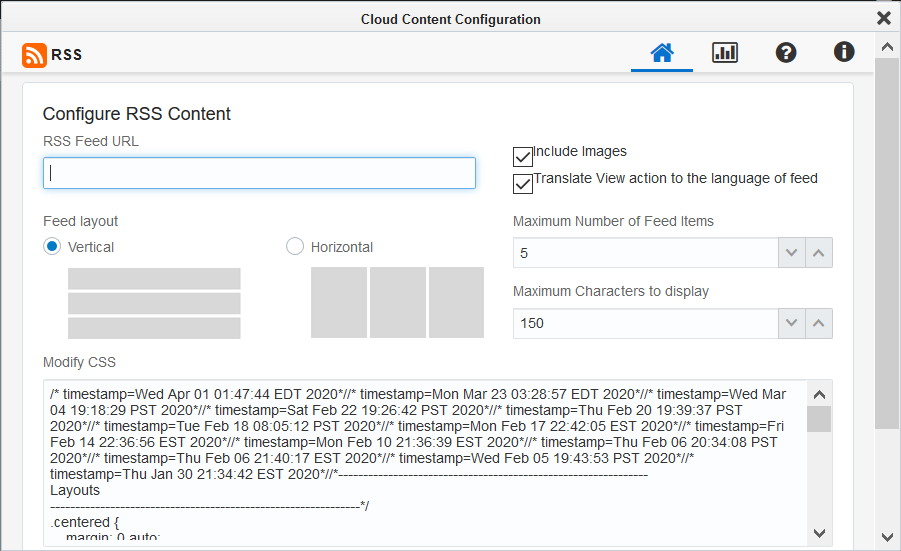Adding the RSS service to your assets
In order to use the RSS service, it must be installed by a customer administrator.
Important: There is a new version of the RSS Feed app available which can display images. Updating the RSS content service in existing assets in the configuration screen will cause any modified CSS settings to be reset. All new instances of the RSS content service will use the newest version of the RSS Feed app.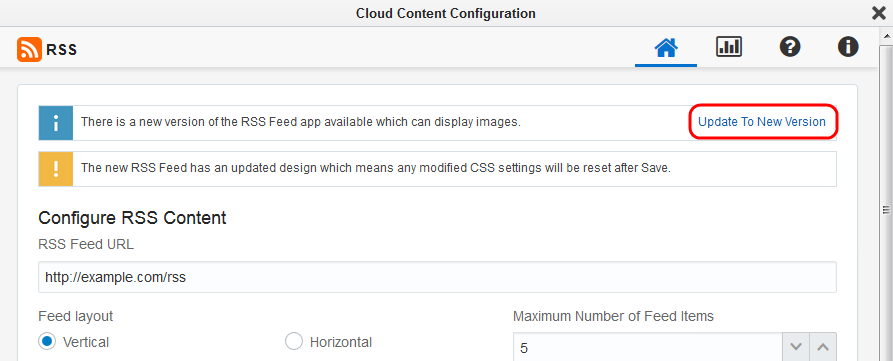
To add the RSS service to an asset:
-
Open or create a landing page or email to which you want to add the RSS feed.
Note: The RSS service experience is identical in emails and landing pages.
-
Click Cloud Content to open the Cloud Content menu, which lists all available content services.
-
Locate the RSS Content Service, either by scrolling through the list or searching with the search box.
-
Drag the RSS Content Service onto the asset, and place it where you want it to appear.
-
Double-click the element to open the configuration screen.
-
RSS Feed: Enter the URL for your RSS feed.
- Include Images: Check this box to include images in your RSS feed.
- Translate View action to the language of the feed: Translates the "View Story" action to any language Eloqua supports if a feed has that language specified. English is the fall-back language.
-
Layout: Select a vertical or horizontal layout.
-
Maximum Number of Feed Items: Enter the maximum number of stories to be displayed.
Note: It is possible that less stories will be displayed than the maximum amount specified if less are in the feed.
-
Maximum Characters to display: Enter the maximum number of characters to display for each story.
-
Modify CSS: Modify the default CSS, if desired.
Note: You can revert to the default CSS at any time by clicking Reset CSS to default.
-
Click Preview to see how the RSS feed will render.
-
Click the Save to save your changes and exit the screen.
-
-
Click Save to save the asset.