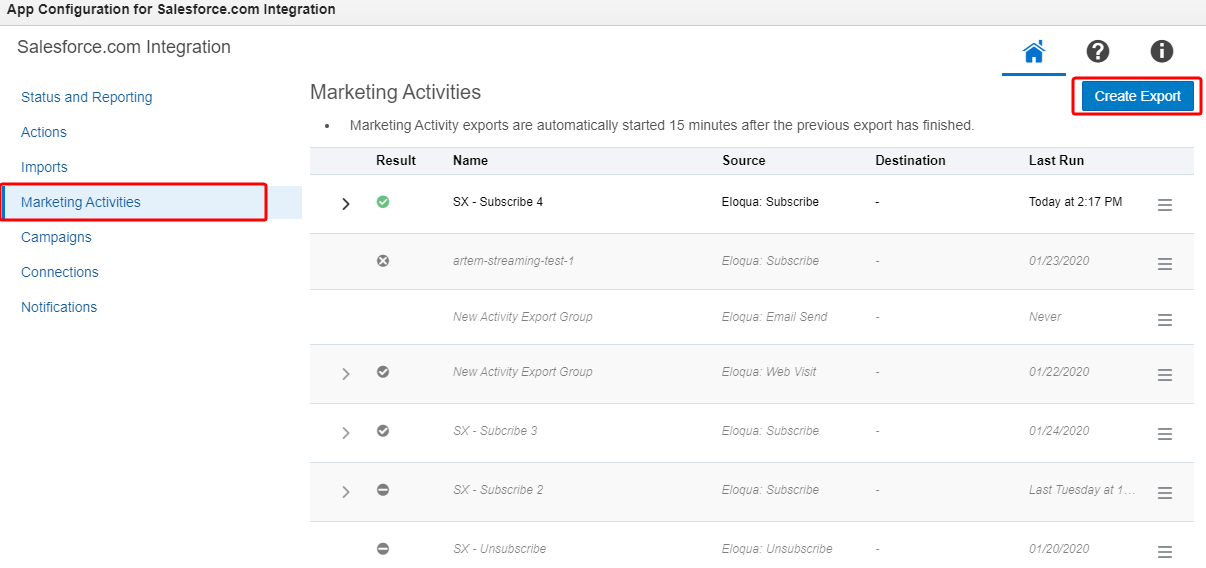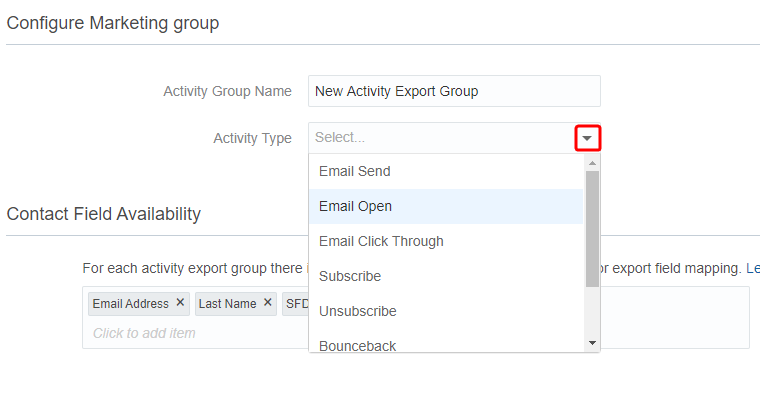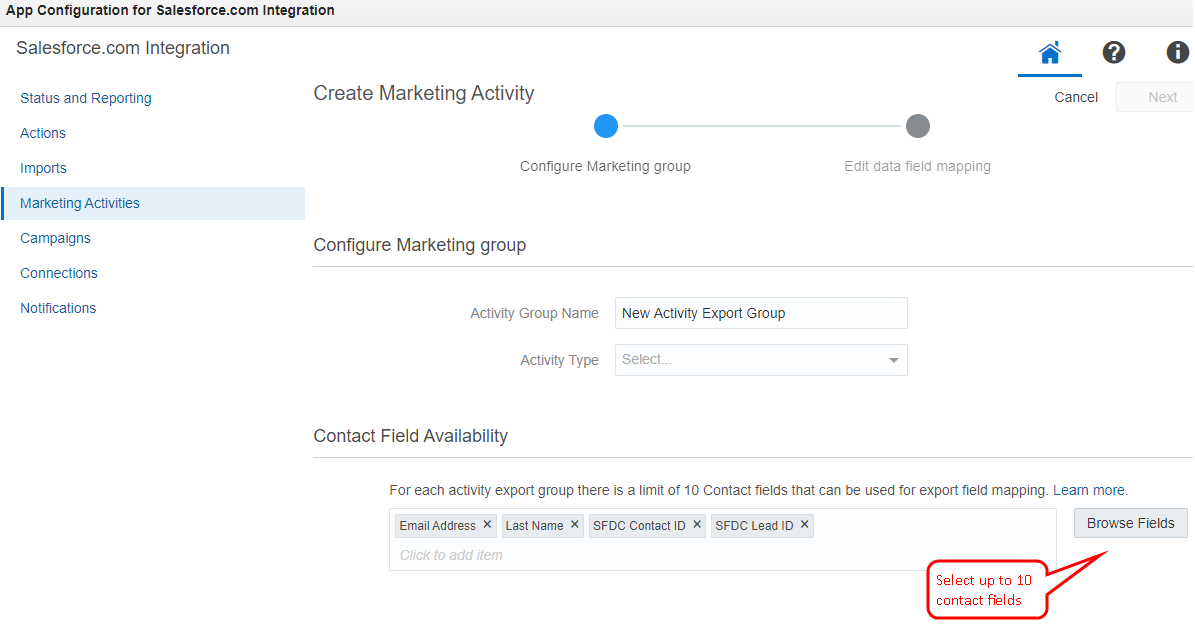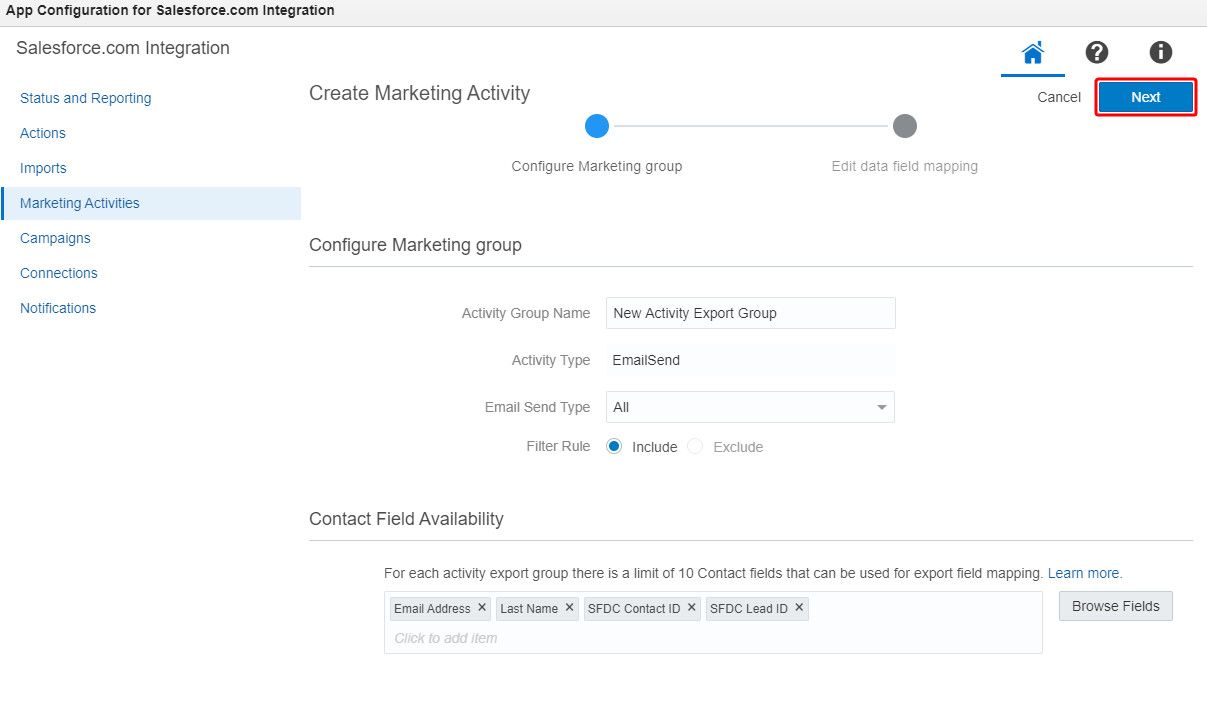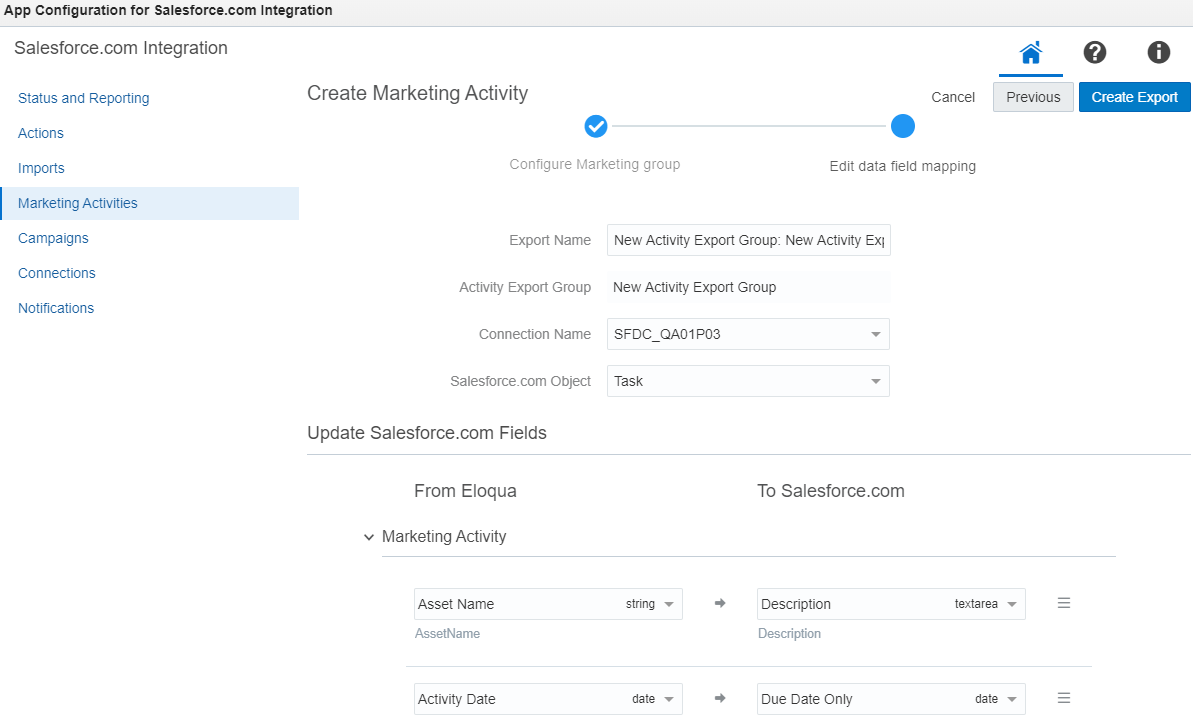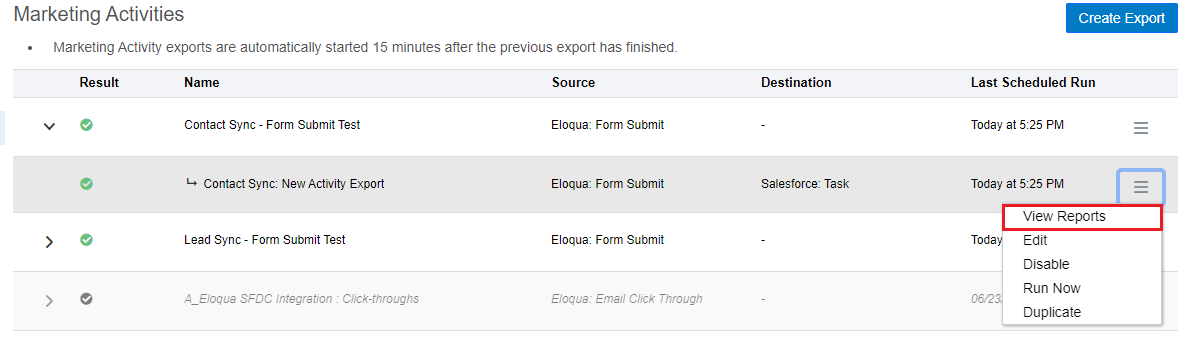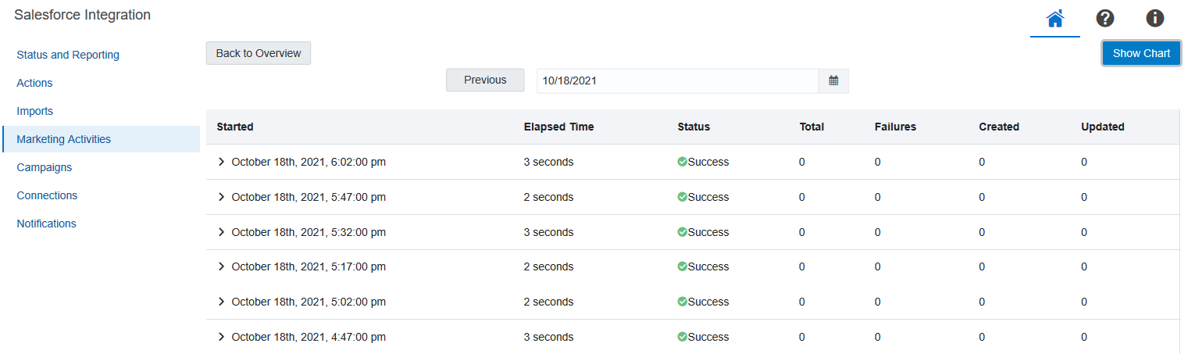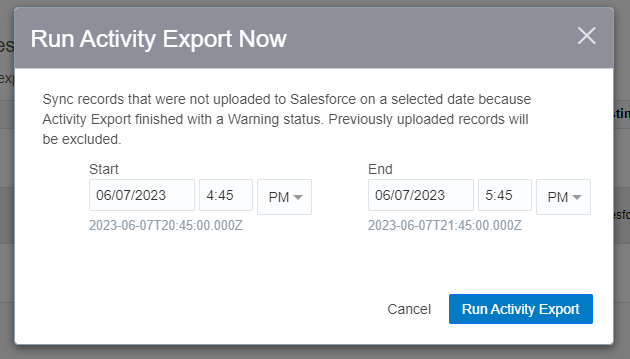Creating marketing activity exports
You can export the following Oracle Eloqua-generated marketing activities to synchronize data with Salesforce when the activity export group is run:
- Email send
- Email open
- Email click through
- Subscribe
- Unsubscribe
- Bounceback
Note: Bounceback activities are recorded asynchronously in Oracle Eloqua, which means the Bulk API Activity Created Date (when the bounceback occurred), may not be immediately available to export after the bounceback occurred. Therefore, the Salesforce Integration App is using the upper date limit for a filter one hour before the time of Bulk API sync creation to ensure the bounceback activities have been recorded and synced to Salesforce.
- Web Visit
- Page View
- Form Submit
An export group is a way to combine export payloads and avoid sending duplicate data to Salesforce. For each export group, you can specify up to ten contact fields.
Prerequisites
- A configured connection
- When a marketing activity is exported from Eloqua, it can be linked to the corresponding Lead or Contact in SFDC when the associated task is created in Salesforce. This linkage will be successful assuming the correct field mapping, that is provided by default. If there is no SFDC Lead or Contact ID present on Eloqua Contact at activity export time, the activity cannot be linked to a Lead or Contact in Salesforce.
To create a marketing activity export:
- In the Salesforce Integration app, click Marketing Activities. The Marketing Activities page is displayed.
- Click Create Export.
- Enter a unique name for the marketing activity group.
- From the Activity Type list, select the activity that you want to export.
- If you select Email Send, Email Open, or Email Click Through, you can leave the default Email Send Type value of All or select other options from the list. These options are Eloqua email channels that can filter the export based on the way the email activity data was sent. For example, if you select Campaign, the export will only include email activities sent via the campaign canvas. This would limit the exported data and make the export complete more quickly than if you included all sources.
If you select an option other than All, the Filter Rule option is displayed, which allows you to include or exclude multiple specified email send type.
- In the Contact Field Availability section, enter up to 10 contact fields to be used for export field mapping. Alternatively, you can click Browse Fields to display all contact fields you can choose from.
Important: There is a maximum of 10 contact fields allowed in an activity export definition. The addition of contact fields to activity exports will add to export time.
- In the Filter Activities section, you can specify the criteria that must be met for an activity to be sent to Salesforce. You can use the Eloqua contact fields you specified in the Configure Marketing group section.
Note: The maximum number of conditions for one marketing activity is 5. Additionally, empty values are allowed in the value field, and reports will not contain Filtered Records if none of the records are filtered. If the filter is applied, the reports will display how many records were filtered out of the total.
To add further conditions to your marketing activity, click Add Condition.
- Click Next. The Create Marketing Activity page is displayed.
- Define the following options for an export within the group.
- Export Name: Provide a name for the export that is unique within the export group.
- Connection Name: Choose a connection.
- Salesforce Object: Select the target Salesforce object from the list.
- Action Type: There are two action types: Create or Update. Create is typically used to create a new task in Salesforce and associate it with Salesforce Contact or Lead. For Subscribe, Unsubscribe, and Bounceback marketing activities, choose the Update action type to configure Salesforce Lead or Contact email subscription status updates.
- Adjust any of the mappings between the From Eloqua and To Salesforce fields and add any related objects that you need.
Note: The fields available for mapping in the Contact section are limited to the fields you selected in the Contact Field Availability section.
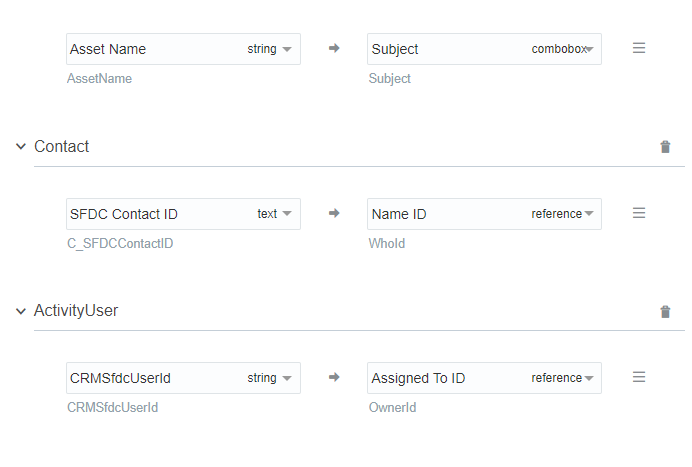
- Click Create Export.
You will be redirected to Marketing Export Created page. From this page, you have three options:
- Close: Return to the Marketing Activities page.
- Enable: Run the every 15 minutes.
- Create Export: Create another export. Create additional exports as needed.
After enabling your export, it runs and is then automatically started 15 minutes after each prior export has finished.
Using the menu next to the export, you can perform the following actions:
-
View Reports: You can determine whether a marketing activity export was successful or partially succeeded by expanding an export group and selecting View Report from an individual marketing activity export's
 menu.
menu. The marketing activity's report is updated even if there are no records to synchronize.
-
Disable: Clicking Disable temporarily stops the exports. If the export is currently running and has not yet started syncing to Salesforce, the export is canceled and disabled. If the export has begun, it will finish and then be disabled.
-
Re-run: You can choose the Re-run menu option to sync Marketing Activity records that were not uploaded to Salesforce on a selected date because the activity export finished with a warning status. Previously uploaded records will be excluded.
Important: This feature is currently released under our Controlled Availability program. To request access to this feature, please log in to My Oracle Support and create a service request.