Managing native CRM internal events
The Internal Events tab allows you to manipulate which External Calls will get triggered when a particular Internal Event occurs. An Internal Event is an action that can be executed through a Program Builder action when a marketing activity occurs (i.e. email click-through, email bounceback, and so on), or through Integration Rules. You can do one or more of three things with an Internal Event:
- Enable/Disable the Event
- Modify the default External Call mappings for the Event
- Modify the External Call mappings for a specific asset in the Event
To enable/Disable an Internal Event:
- Click Settings
 .
. - Click Integration > Outbound.
- Click the Internal Events tab.
- Expand the relevant folders until you find the Internal Event of choice
- From the menu choices next to the Event, select Enable/Disable Internal Event
Setting Defaults for an External Call Triggered by an Internal Event
To modify External Call mappings for an Internal Event:
- Click Settings
 .
. - Click Integration > Outbound.
- Select the Internal Events tab.
- Expand the relevant folders until you find the Internal Event of choice.
- From the menu choices next to the Event, select Map Existing External Calls.
- In this screen you will see which External Calls are mapped to the Internal Event. Depending on the Event (for example, Hypersite Visit or Form Submit), you will be able to select All (the default) or create an Event Mapping for a specific instance (select it using the picklist).
- You may Edit the External Call, Delete Mapping where the External Call will become unassociated with the Internal Event, change the Execution Order of the External calls, or Add Existing External Call, which will add another External Call to be triggered.
- Click Save to confirm any changes.
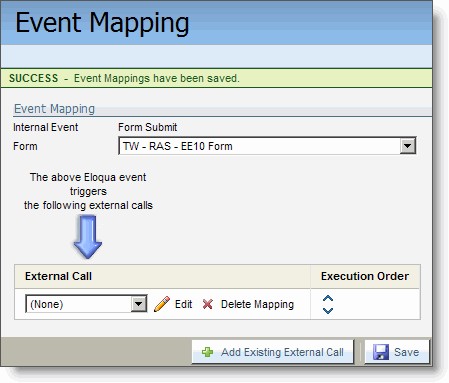
- Repeat these steps as required for any other forms that you want to exempt from the default update settings for form submissions.
Setting Defaults for an External Call Triggered by an Internal Event
If you are updating field values in your CRM from submitted form data for All forms (using the Form Submit Activity), then these are used as the defaults for any form that does not have specific external calls configured. You can exclude selected forms from the default settings so that the CRM data is updated a different way or not updated.
The following procedure shows you how to set up External Calls from form submissions for a selected form that you don't want to update using the default settings; in this case, it's set not to update CRM data when the form is submitted.
To modify External Call mappings for one or more forms from the defaults:
- Click Settings
 .
. - Click Integration > Outbound.
- Select the Internal Events tab. Expand the Internal Events folder, then the Activity folder.
- Expand the relevant folders until you find Form Submit. From the menu choices next to Form Submit, select Map Existing External Calls.
- In almost every case, unless the form was previously configured independently, there will be no external calls listed for submissions for this form. The defaults used by this form are provided under the settings for All forms. However, the local settings will override the default settings. Click Add Existing External Call.
- By default, the setting in the picklist is set to (None). If you save this event mapping with the External Call set to (None), then this overrides the default settings for All. In other words, when this form is submitted, there will be no external call to update field values in the CRM system. Click Save to save the setting for this form.
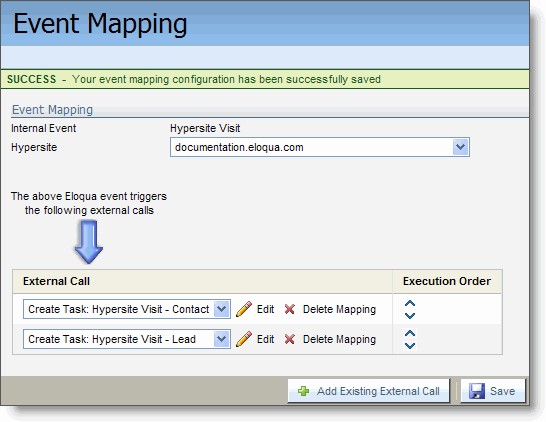
- Repeat these steps as required for any other forms that you want to exempt from the default update settings for form submissions.