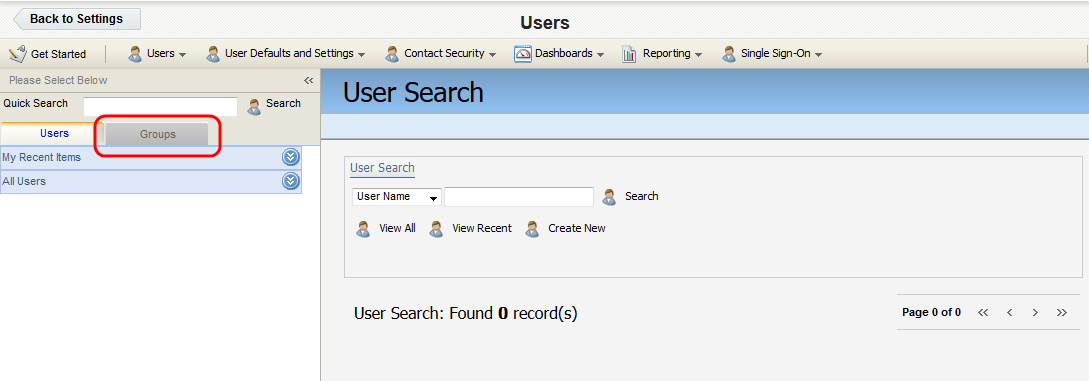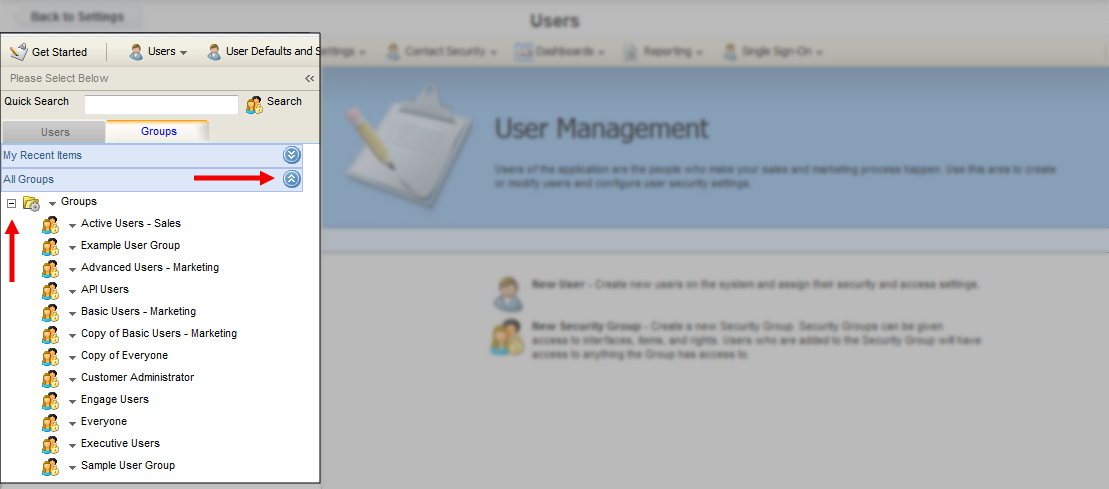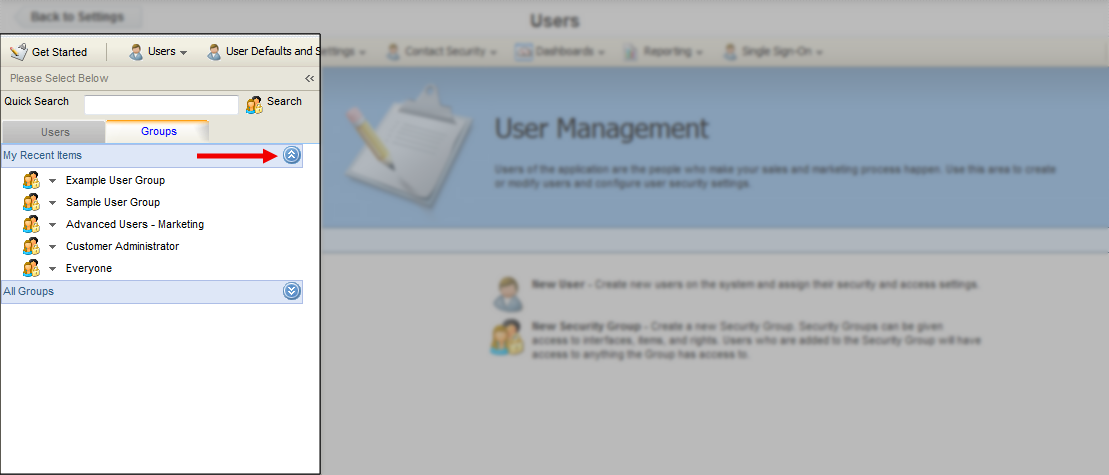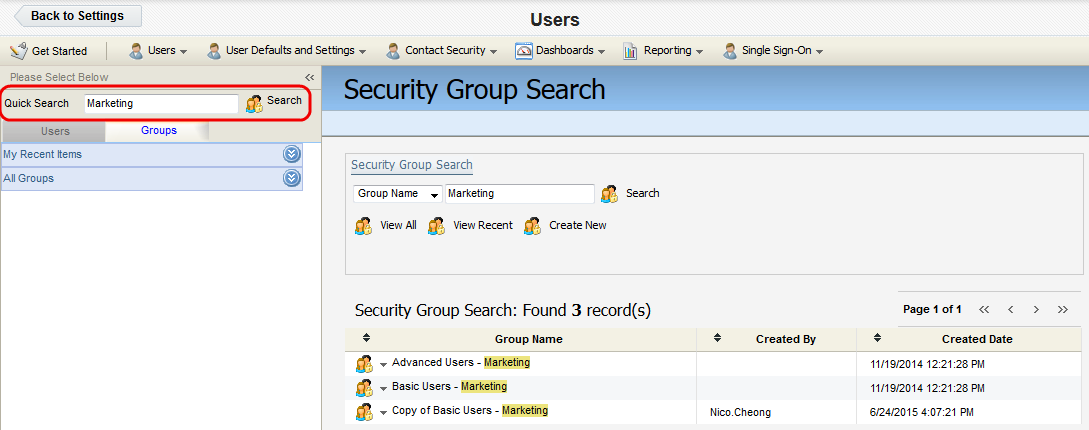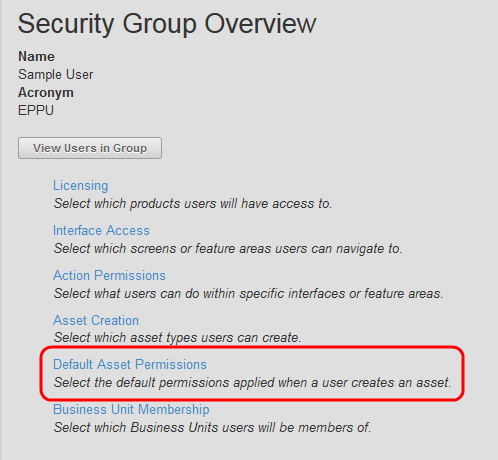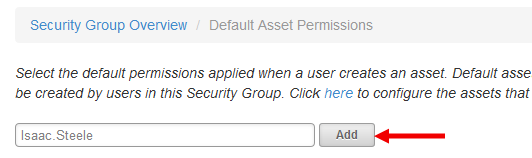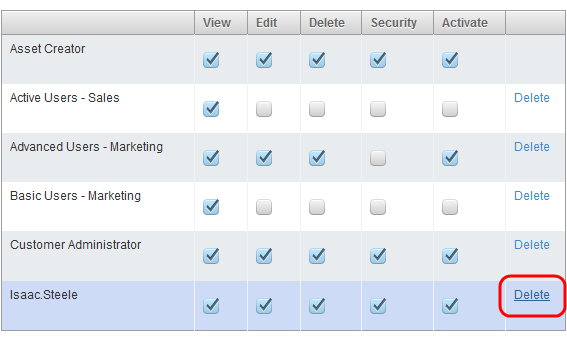Setting campaign activation permissions for new campaigns
Campaigns can only be activated with the appropriate permissions. If the campaign approvals feature is enabled, you must request approval before you can activate the campaign.
To grant campaign activation permissions to a user or user group:
-
Click Settings
 .
. -
Click Users in the Users and Security area.
-
Click the Groups tab on the left panel.
-
Locate the user group you want to modify. You have three options to achieve this:
-
Expand the All Users drop-down, then click the + symbol next to a folder in order to navigate into that folder.
-
Expand the My Recent Items drop-down to access a list of recently created or accessed user profiles available to you.
-
Type the first few letters of a user profile into the Quick Search field, then press Enter.
-
-
Click the group name to open the security group profile on the right panel.
Note: Alternatively, you can click the drop-down arrow next to a group name, then click Security Group Details.
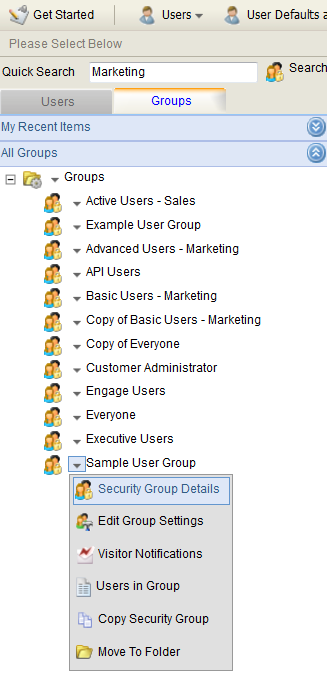
-
Click Default Asset Permissions.
-
Click Edit.
-
On the Campaigns tab, select the Activate check box for the security group or individual user who needs be able to activate campaigns.
- If Activate is not selected, the user or group does not have the activation permission. If the campaign approvals feature is in use, the user can still activate a campaign, but must first go through the approvals process.
- If Activate is selected, the user or group can activate the campaign regardless of whether or not the campaign approvals feature is in use.
-
If the user or security group is not listed, type the name of the user or security group into the search field, then click Add.
-
Click Delete in the row of a user or security group to remove them from the list.
-
Click Save when you are finished.
Campaign activation permissions have been granted to the specified groups or individual users.