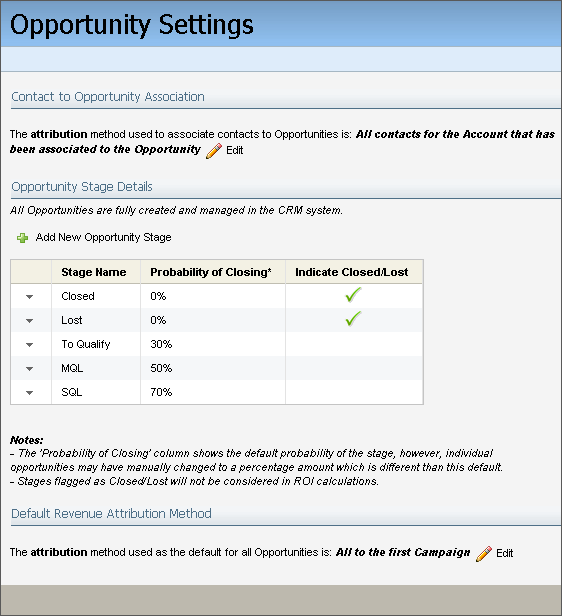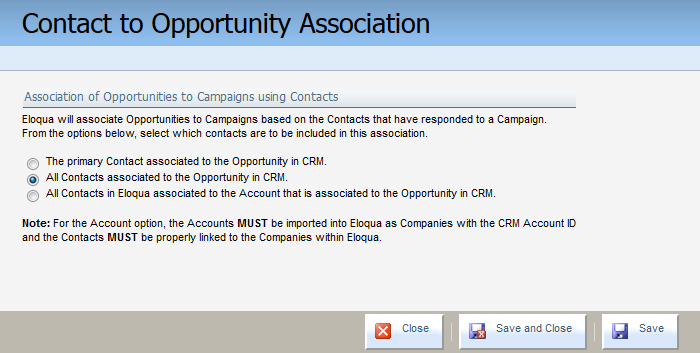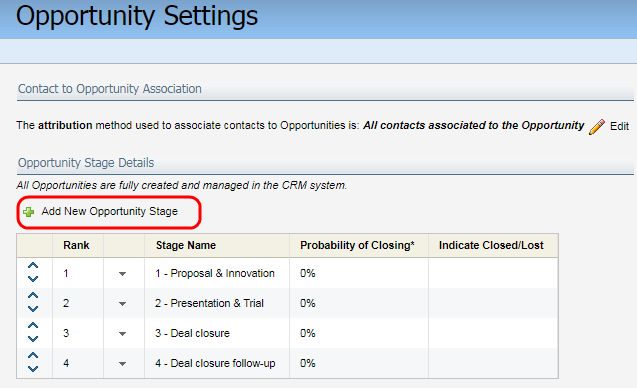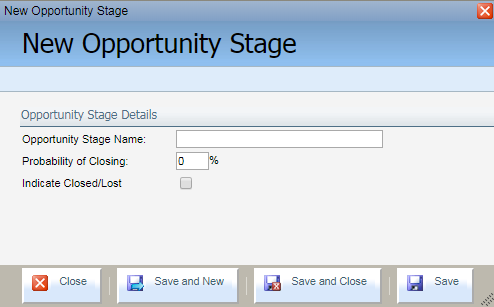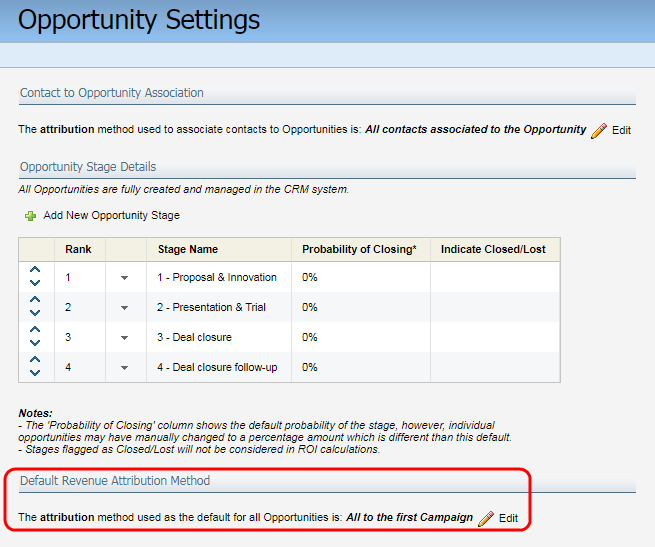Configuring opportunity settings
Important: Opportunity settings are used as part of your CRM integration. Typically organizations work with Oracle or with Oracle partners to ensure a successful CRM integration. Find out more about Oracle's implementation services.
From the Campaigns area in the application, you can upload opportunities, manage general settings for opportunities, and search for specific opportunities.
To configure opportunity settings:
- Navigate to Orchestration
 , then click Campaigns.
, then click Campaigns. - Open opportunity settings:
- In the classic UI, click Actions
 , then click Opportunity Settings.
, then click Opportunity Settings. - In the Redwood experience, click Actions > Edit Opportunity Settings.
- In the classic UI, click Actions
- Click
 in the Contact to Opportunity Association area. An Opportunities to Campaigns using Contacts window opens.
in the Contact to Opportunity Association area. An Opportunities to Campaigns using Contacts window opens.Oracle Eloqua will associate opportunities to campaigns based on the contacts that have responded to a campaign. You can also select which contacts are to be included in this association from the following options (choose one):
- The primary Contact associated to the Opportunity in CRM: The opportunity is associated in Oracle Eloqua with a single contact designated as the primary contact for that opportunity in the CRM.
- All Contacts associated to the Opportunity in CRM: The opportunity is associated in Oracle Eloqua with all contacts associated with the opportunity in the CRM.
- All Contacts in Eloqua associated to the Account that is associated to the Opportunity in CRM: The opportunity is associated to all contacts that are, in turn, associated to an account that is associated to the opportunity in the CRM. Note that for this option to work, the accounts must be imported into Oracle Eloqua as companies with the CRM account ID and the contacts must be properly linked to the companies within Eloqua. (Note: Salesforce account ID is case sensitive.)
- Click Save and Close to save your changes.
- Click Add New Opportunity Stage in the Opportunity Stage Details area. The New Opportunity Stage window opens.
- Complete the settings on the New Opportunity Stage page by:
- Typing a name into the Opportunity Stage Name field.
- Providing a percentage for the Probability of Closing field.
- Selecting the Indicate Closed/Lost check box if the opportunity has been lost or closed (these are not counted in ROI calculations).
- If this is the only or final opportunity stage, then click Save and Close. Otherwise, click Save and New and create an additional stage, then repeat as required and click Save and Close after the last stage.
- Click Save and Close when you are finished adding stages.
- In the Default Revenue Attribution Method section, options are provided to let you set up which campaign responses to include in revenue attribution calculations and how to distribute attributed revenue. Click Edit and select the configuration settings:
- Under Which campaign responses do you want to include in the revenue attribution?, select an option to indicate which campaign responses you want to include in the revenue attribution. You can choose to include:
- All campaign responses from Lead Creation in Oracle Eloqua to Opportunity Close in the CRM. If this setting is selected, attribution will only include opportunities with a Closed Won status.
- Campaign responses from Lead Creation in Oracle Eloqua to only Opportunity Creation in the CRM. If this setting is selected, attribution will only include Open and Closed Won status opportunities.
- Under How do you want to distribute the revenue across the campaigns?, select an option to indicate how you want to distribute the revenue across campaigns. You can attribute the revenue in the following ways:
- Evenly across all campaigns
- To the first or last campaign responded to
- By specific percentages to the first, last, and other campaigns
- Under Which campaign responses do you want to include in the revenue attribution?, select an option to indicate which campaign responses you want to include in the revenue attribution. You can choose to include:
- Click Save and Close.
Search for existing opportunities
Configuring campaign revenue settings for closed-loop reporting