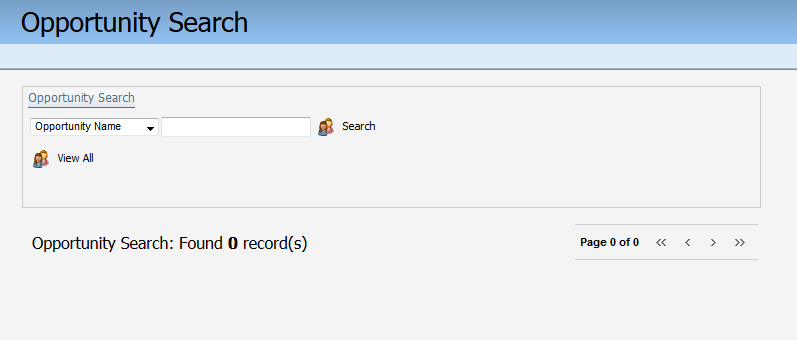Search for existing opportunities
From the Campaigns area in the application, you can upload opportunities, manage general settings for opportunities, and search for specific opportunities.
To search for existing opportunities:
- Navigate to Orchestration
 , then click Campaigns.
, then click Campaigns. - Open the Opportunity search:
- In the classic UI, click Actions
 , then click Opportunity Search.
, then click Opportunity Search. - In the Redwood experience, click Actions > Search Opportunities.
- In the classic UI, click Actions
- You can either search for an existing opportunity by one of several different field values. Select one of the following values:
- Opportunity Name: Search on all or part of the name of the opportunity.
- Stage: Search on all or part of the name of the opportunity stage (this depends on the values you used to set up opportunities, but may be values such as Lost, Closed, SQL, MQL, and so on).
- Probability Of Closing: These values correspond to the values assigned to each opportunity stage.
- Date Created: Use the date in the standard system format. In most cases, this will be MM/DD/YYYY unless an override is set.
- Close Date: Use the date in the standard system format. In most cases, this will be MM/DD/YYYY unless an override is set.
Alternatively, click View All to see all the available campaign opportunities in the system
- Fill in the full or partial search value, then click Search.
Matching opportunities in the system are listed. You can click on any opportunity in the list to see the details for that opportunity.