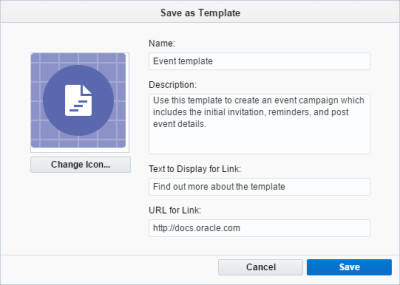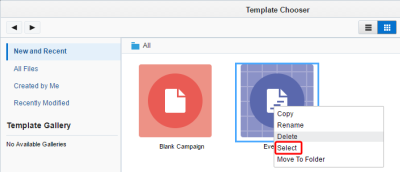Campaign templates
You can create custom multi-step campaign templates. Using templates can help speed up your campaign creation process and reduce errors. Templates can also help your organization maintain consistency, which is important when you have many Oracle Eloqua users.
In this topic, you'll learn about:
Creating templates
Before you begin:
- Consider the types of templates your organization needs. If you are consistently creating the same types of campaigns, you should consider making those campaigns into templates.
- Make sure that your template follows the best practices used by your organization such as campaign timing or naming conventions.
Note: After you save a template, you cannot change it. To change the template, create a new campaign using the template you want to change. Make your changes and then save the campaign as a new template. You can then delete the old template to avoid confusion.
To create a template:
- Navigate to Orchestration
 , then click Campaigns.
, then click Campaigns. - Create a new multi-step campaign or open an existing one that you want to use as the basis for your template.
- Set up the campaign completely including the campaign settings and campaign fields. Give the campaign steps descriptive names that will help users understand the elements of the campaign.
Important: Before you save the template, make sure you have completely set up the template. Remember, you cannot change a template after you save it.
- Select File > Save as Template.
- Complete the information about the template and click Save. This information appears in the Template Chooser window when users choose the template.
- To link to a web page that provides more information about the template, complete the Text to Display for Link and URL for the Link fields. When users select the template, they can follow the link to find out more.
Finding and using a template
After you create a template, users can use it to help them create a new campaign.
Note: Templates do not get included in the regular campaign search. They're only displayed and searchable in the Template Chooser.
To find and use a campaign template:
- Navigate to Orchestration
 , then click Campaigns.
, then click Campaigns. - Create a new multi-step campaign.
- In the classic UI, click Create a multi-step campaign.
- In the Redwood experience, click Create > Multi-Step Campaign > Create.
- Select the template to continue with the campaign creation.
Managing campaign template
After creating a template, you can change it, rename or delete the template. Any changes you make will impact the next campaign created with the template.
Note: You can only change the template using the Redwood experience. In the classic UI, you can rename, delete, and copy templates using the template chooser.
To manage a campaign template:
- Navigate to Orchestration
 , then click Campaigns.
, then click Campaigns. - Click Templates from the page selector and find your template.
-
Open the template to make your changes. To rename or delete the template, click the Actions menu and choose the option.