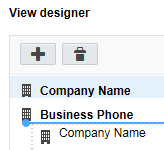Editing contact views
Once you have created a contact view you can modify the view according to your preferences.
Note: The All Contact Fields view always reflects the latest list of fields. You cannot re-order, add, or delete fields from the view itself.
-
Click Settings
 .
. -
Click Fields & Views in the Database Setup section.
-
Click the Views tab.
- Search for the view that you want to change.
-
Edit the view as required. You can configure the view in the following ways:
 Setting the view as default
Setting the view as default
You can set the view as your default. Learn how to change the default for all users.
-
In the classic UI, right-click the view and select Set View as Default. In the Redwood experience, click the actions menu
 and then click Set as Default.
and then click Set as Default.
Note: The terms account and company are used interchangeably in some areas of the application.
 Viewing dependencies
Viewing dependencies
You can view the dependencies for the view. For example, a dependency is created if a user uses the view as their default.
-
In the classic UI, right-click the view and select Show View Dependencies. In the Redwood experience, click the actions menu
 and then click View Dependencies.
and then click View Dependencies.
 Modifying permissions
Modifying permissions
You can manage how can see the view.
-
In the classic UI, right-click the view and select Permissions . In the Redwood experience, click the actions menu
 and then click View Dependencies.
and then click View Dependencies.
Important: The Set Security permissions are visible to users with Customer Admin accounts. You must have the Set Security permission to manage view, edit, delete, and set security permissions for users and security groups.
 Deleting the view
Deleting the view
You can delete the view if there are no dependencies.
-
In the classic UI, in the left panel, click the view and then click Delete. In the Redwood experience, in the left panel click the view. Click the actions menu
 and then click Delete.
and then click Delete.
-
- Save your changes.