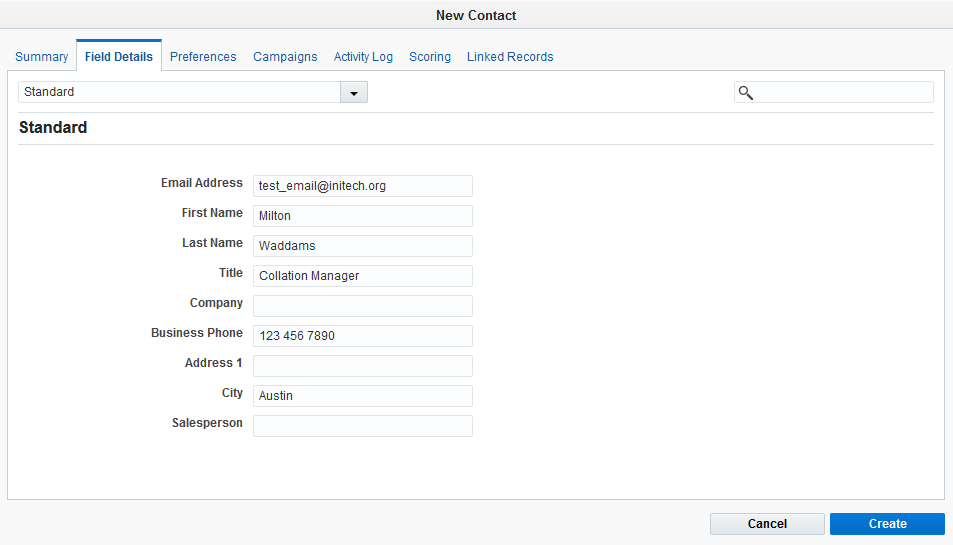Creating contacts
You can create a record for a single contact in your marketing database by entering the contact's data in the New Contact window (as outlined below), or you can upload data for multiple contacts at once using the contact upload wizard.
Good to know:
-
Email addresses may not contain spaces.
- If values are entered in a Date/Time or Numeric field (according to data type), then the format of the values entered must correspond to the allowable formats set in your application. Furthermore, the value will be changed in the field to the default format used in the database (for example, for a Date/Time: yyyy-MM-dd HH:mm:ss, with HH:mm:ss set to "00:00:00" if no values are entered). Contact your Customer Administrator if you need more information.
- In the Redwood experience, all required fields displayed must be completed before you can create the contact.
To add a single contact:
- Navigate to Audience
 , then click Contacts.
, then click Contacts. - Click the button to begin creating the contact:
- In the classic UI, click New.
- In the Redwood experience, click Create.
-
Add the contact details to the fields available. You can change the view to access more fields.
- Save your changes.
- In the classic UI, click Save.
- In the Redwood experience, click Create.