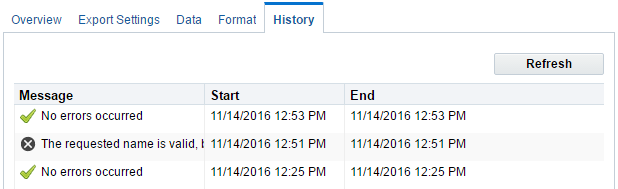Viewing the results of data imports or exports
You can view the history of an import or export. The history shows information about the success or failure of the import or export. If there were errors during the import or export, you can also view the error message.
Note: You can view a detailed report of your data imports by navigating to Settings  > Integration > Inbound > Reporting > Upload History.
> Integration > Inbound > Reporting > Upload History.
To view the results:
-
Navigate to Audience
 > Tools, then click Data Export and Import.
> Tools, then click Data Export and Import. -
Click either the Data Import or Data Export tab.
- Click the name of the import or export.
- Click the History tab.
Tip: You can download an exported file for 14 days after the export ran. To view the export file, click the Overview tab and click Download From Eloqua. You can also place a copy of the export file on your SFTP server. Learn more about keeping a copy of the export file.