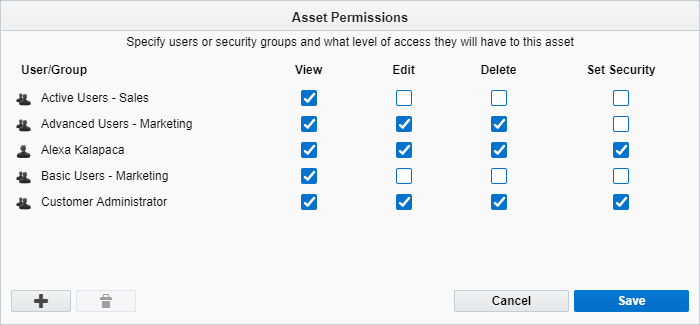Customizing email template permissions
Note: We're updating our help center to reflect the new Redwood experience. During the transition, some content reflects the previous version of the UI.
After creating an email template, the creator has full permission to the template. The creator or an administrator can customize who can view, edit, or delete an individual email template.
Note: Administrators set default asset permissions. Customizing a email template's permissions override those defaults.
- View: Allows for searching for and viewing the asset.
- Edit: Allows for changing the asset.
- Delete: Allows for deleting the asset.
- Set Security: Allows for changing the permissions for the asset.
The template will be available to marketing users if they have the View permission.
To customize template permissions:
- Navigate to Assets
 , then click Emails.
, then click Emails. - Click Manage Templates.
- Select the template that you want to change, then click Choose.
- Click Actions > Permissions.
- Do one of the following:
- To add a user or user group to the list, click Add
 . In Redwood Experience, click
. In Redwood Experience, click  or
or  .
. - To remove a user or user group, click the user or group and click Delete
 . In Redwood Experience, click
. In Redwood Experience, click  .
. - Select the check boxes to set the permissions for the user or user group.
- Click Save.