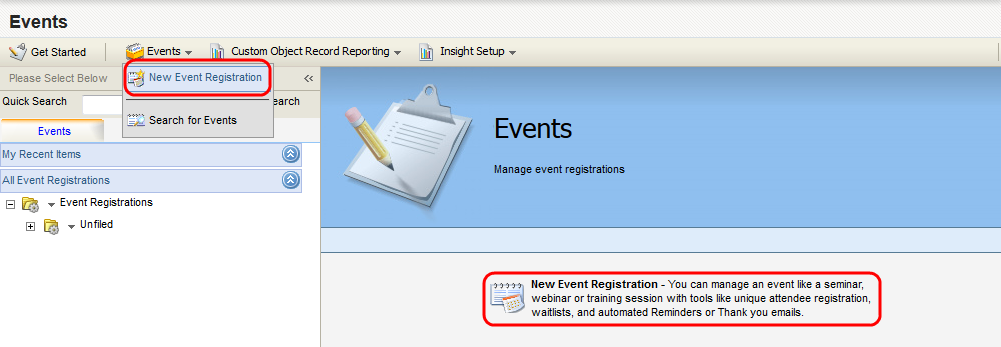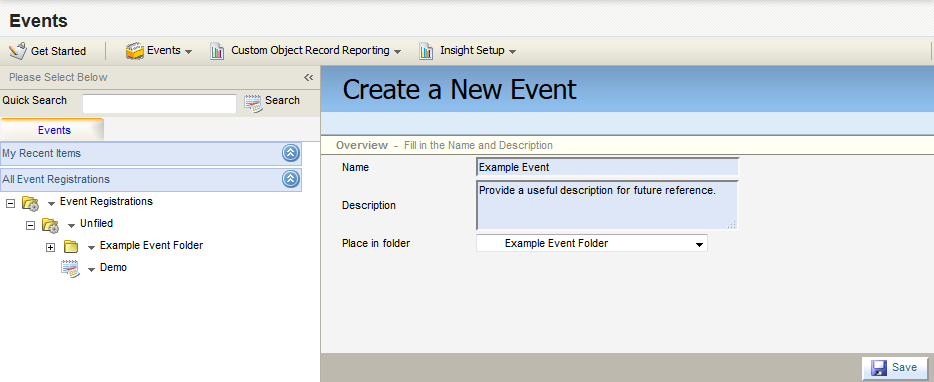Creating a new event
Create a new event with the Events builder.
To create a new event using the Events builder:
-
Navigate to Orchestration
 > Tools, then click Events.
> Tools, then click Events. -
Click the Events drop-down menu, then click New Event Registration. Alternatively, click New Event Registration in the right panel.
The Create a New Event page opens.
-
Configure the Create a New Event page.
- Type the event name into the Name field.
- (Optional) Type a useful description, for future reference, into the Description text box.
-
Click the Place in folder drop-down bar, and select a location in which to store your event file.
Note: The default location is in the Unfiled folder, but it can be added to any other folder in your directory. To create a new folder, click the drop-down arrow next to a folder name, then click Create New Folder.
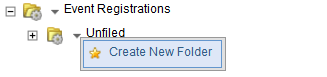
- Click Save.
The event file is created, and the Event editor page opens.
See editing events for information on event configuration.