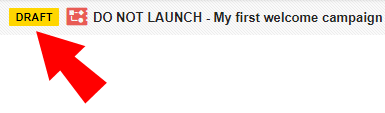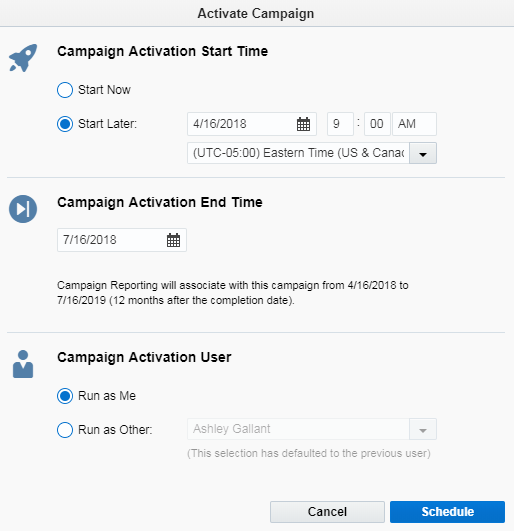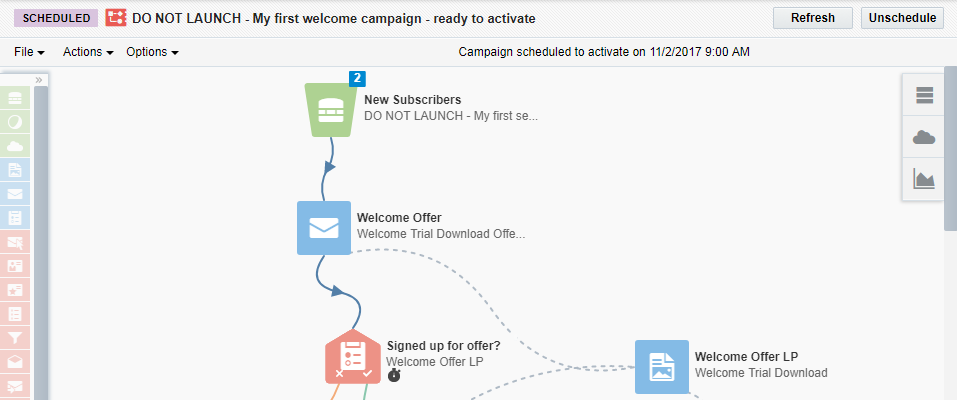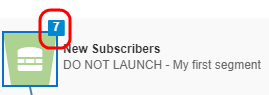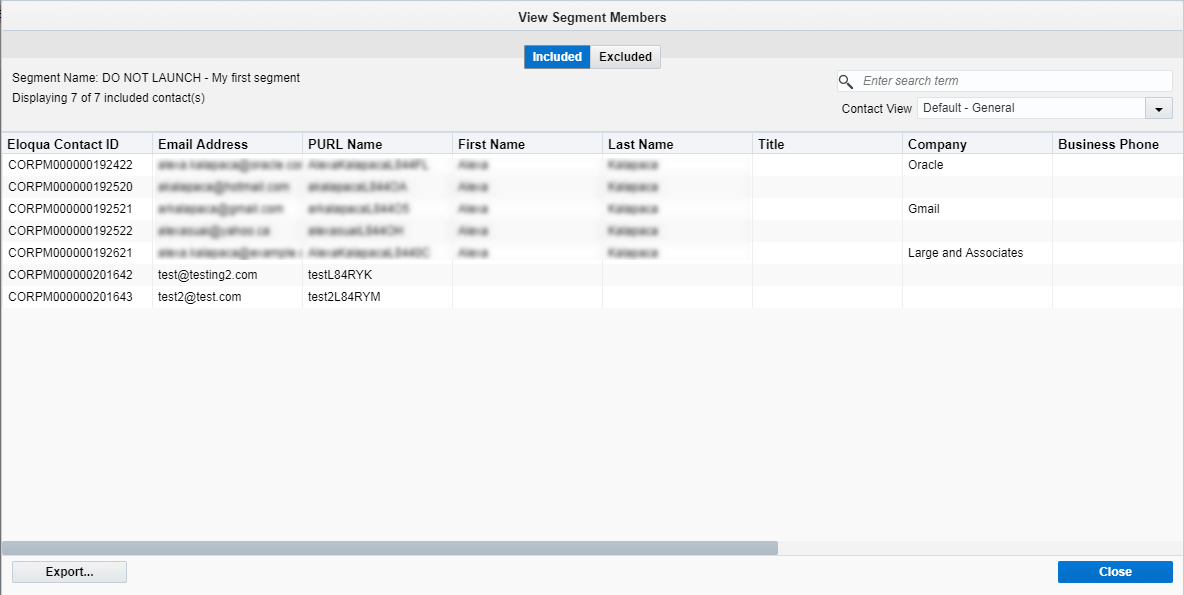Step 1: Activating the campaign
After all the work you've done creating the welcome campaign and all the campaign assets, activating the campaign is the moment of truth!
To activate the campaign:
- Navigate to Orchestration
 , then click Campaigns.
, then click Campaigns. - Open DO NOT LAUNCH - My first welcome campaign.
- First we want to verify that there are no Draft errors.
- Click Activate.
The Activate Campaign dialog opens.
- Click Start Later and schedule the campaign to start next Monday, at 9 AM Eastern Time. Set the campaign end date to 3 months from now. You can change who to activate the campaign as, but we're going to leave this as is.
The completed dialog looks like this:
- Click Schedule and confirm the schedule.
Oracle Eloqua updates the campaign state to Scheduled and the campaign cannot be changed. Notice that the canvas is now white and the elements are grayed out. These are all indicators that you can no longer make changes.
After the campaign starts, it becomes Active and Oracle Eloqua starts tracking activities associated to the campaign link email clickthroughs, landing page visits, form submissions, and so on.
When the end date is reached, the campaign state updates to Completed and it becomes read-only and cannot be re-activated. Even after the campaign ends, Oracle Eloqua continues to capture campaign activity for 12 more months.
- Click Unschedule and confirm the change.
This switches the campaign back to a Draft state so that you can edit the campaign again.
- Click Activate again and schedule the activation as you did before. Notice that the same schedule settings from before are defaulted.
- Double-click on the number above the segment element.
The View Segment Members dialog opens.
This dialog shows you how many contacts are included in the segment. Once the campaign is active, this number will change and you'll start to see the contacts move through the campaign steps.
- Click Close.
- Click Refresh. Oracle Eloqua re-evaluates the segment and adds any new contacts meeting our segment criteria to the segment step.
After the campaign starts, we can look at how the campaign members flow through the campaign.