Favorites
Using Insight, you can save and organize reports that you use frequently using favorites.
- In Insight, browse to the report in the report catalog.
- Before you open a report, click More >
 Add to Favorites.
Add to Favorites.
Favorites are available from the Favorites menu. They appear in the catalog with a star indicator.
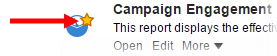
- In the menu bar, click Favorites > Manage Favorites.
- Click the favorite and click
 Remove from Favorites.
Remove from Favorites.
- In the menu bar, click Favorites >
 Manage Favorites.
Manage Favorites. - Organize your favorites:
- To categorize favorites, click
 New Category and type the category name. You can then drag-and-drop your favorites to the category.
New Category and type the category name. You can then drag-and-drop your favorites to the category. - To rename a category, click the category and click
 Rename .
Rename . - To alphabetize favorites, click
 Sort and choose your sort order.
Sort and choose your sort order. - To move a favorite up or down in the list, click the favorite and click the up or down buttons

 .
.
- To categorize favorites, click