Hide landing pages using the Design Editor
You can hide a landing page from Oracle Eloqua visitors. For example, you may want to hide a page after an event completes or you are drafting a landing page and are not ready to make it publicly available.
Here are the options available:
Changing the landing page visibility
After you change the visibility of a landing page, note the following:
- The landing page remains available in Oracle Eloqua and no dependencies are impacted.
- You can no longer access the landing page from its URL. A message displays instead indicating the page is unavailable.
- You cannot change what is displayed to a landing page visitor in place of the landing page.
To change the visibly of a landing page in the Design Editor:
- Navigate to Assets
 , then click Landing Pages.
, then click Landing Pages. - Open the landing page you want to change.
- Click
 .
. - In the Advanced Settings section, toggle the Externally Visible option off. When the setting is off, the page is only visible within Oracle Eloqua.
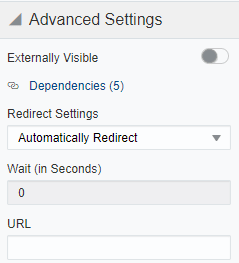
- Choose the redirect option from the Redirect Settings section:
- None: No redirect occurs.
- Automatically Redirect: Redirect the user to a new page. You can specify how many seconds before redirecting the visitor. The redirect will continue to work if you disable the Externally Visible option.
- Automatically Close Window: No redirect and the browser window closes. You can specify how many seconds before closing the window.
- Click Save and save your changes.
After you finish: You can make the page externally visible again by toggling the option on.
Setting an expiry date for a landing page
Before you begin:
- After the landing page expires, visitors are redirected to the URL you provide.
- Your expiry schedule includes a time zone setting.
To set an expiry date of a landing page in the Design Editor:
- Navigate to Assets
 , then click Landing Pages.
, then click Landing Pages. - Open the landing page you want to change.
- Click
 .
. - In the Advanced Settings section, toggle the Page Expiry Redirect option on.
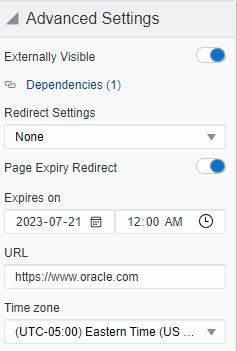
- Set the Expires on date and time.
- Enter the URL to redirect to after the page expires.
- Choose the Time zone for the expiry date and time.
- Click Save and save your changes.