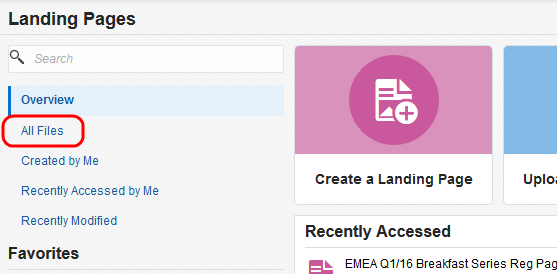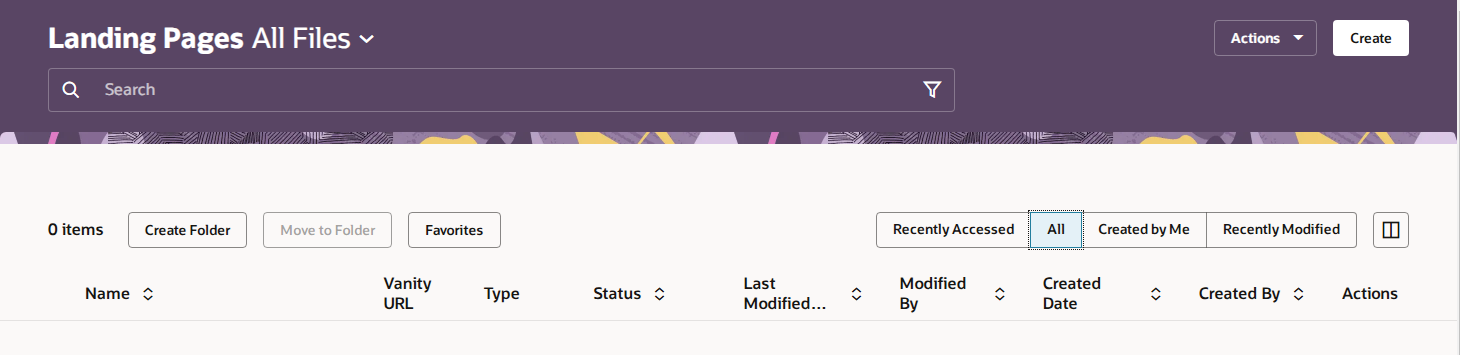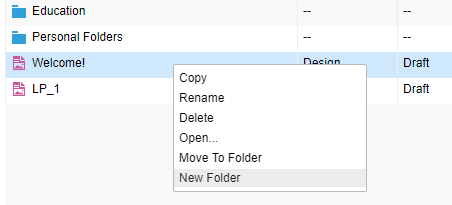Creating folders for landing pages
Note: We're updating our help center to reflect the new Redwood experience. During the transition, some content reflects the previous version of the UI.
You can create different folders in which to store similar landing pages, this makes it easier to locate the landing page that you need, when you need it.
To create a landing page folder:
-
Navigate to Assets
 , then click Landing Pages.
, then click Landing Pages. -
Go to All Files
-
In the classic UI, Click on All Files on the left side menu to bring up a list of all currently existing folders and files available to you.
-
- (Optional) Click on a folder to navigate into a sub-folder location.
-
Create a new landing page folder:
-
In the classic UI, click New Folder in the upper-right corner or right-click any file or folder, then select New Folder. A new folder titled Untitled Folder should be created at the top of the list. Right-click the new folder, then select Rename.
-
In the Redwood Experience, click Create Folder in the upper-left corner and name the folder.
-