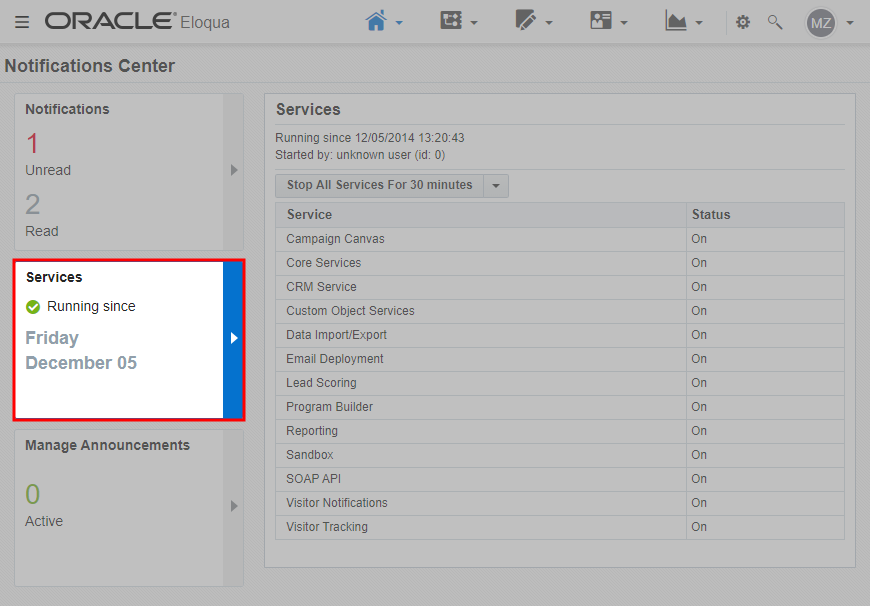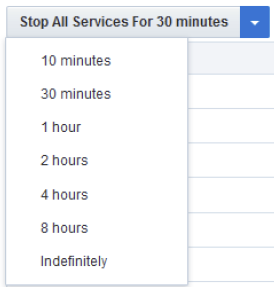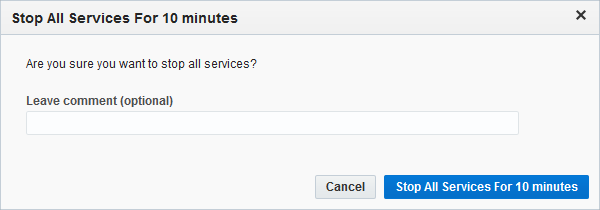Stopping all services
It is possible for you as an Eloqua administrator to manually stop all Eloqua services for a specified period of time. This can be useful when performing regular server maintenance on your environment. To stop services, click the drop-down arrow to open the menu of available timeframes during which the Services will be stopped.
Important: If you do not see the Services tab on the marketing operations center, then you do not have the appropriate Manage Services action permission assigned to your security group.
To stop all services:
-
Navigate to Home
 , then click Notifications Center.
, then click Notifications Center. -
Click the Services tab.
-
Click the Stop All Services For 30 Minutes drop-down arrow to select the timeframe that is appropriate for the work that needed to be done. Select the option for the timeframe that is applicable to your task.
The button name will change to reflect the timeframe you have selected.
- Click the Stop All Services For x minutes button where x is the timeframe you have selected.
-
Type the reason for stopping the services in the confirmation dialog box, then and click the blue Stop All Services For x minutes button. While it is not required to enter a reason (comment), it is recommended that you do so in order to keep track of why you performed this action.
All Services will be turned off, and the Status column for all Services will read Off.
The Status column changes to On once you have restarted all services. To restart services before the selected timeframe has elapsed, click the Start All Services button.