Scheduling a campaign with the mobile campaign manager
With the mobile campaign manager, you can schedule a right from your mobile device.
You must have already created the campaign within Eloqua before you can edit and activate it with the Mobile Campaign Manager.
To schedule a campaign in the mobile campaign manager:
-
Open the mobile campaign manager on your mobile device. To access the mobile campaign manager, navigate to https://login.eloqua.com/apps/salesTools/cm/.
- Open the campaign that you wish to edit:
- Select a recently-viewed campaign from the list, or
- Search for a specific campaign by tapping the magnifying glass icon and searching by the campaign name.
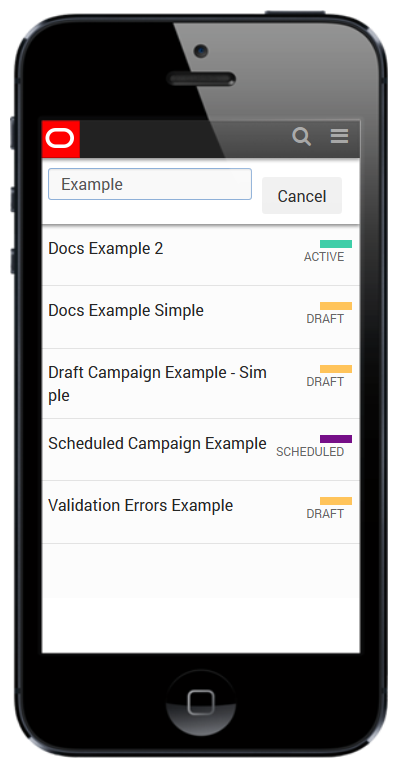
The campaign status screen will open, showing the campaign status, the start and end dates, and any related assets.
- Select Edit. You will be prompted to select when you would like the email campaign to launch.
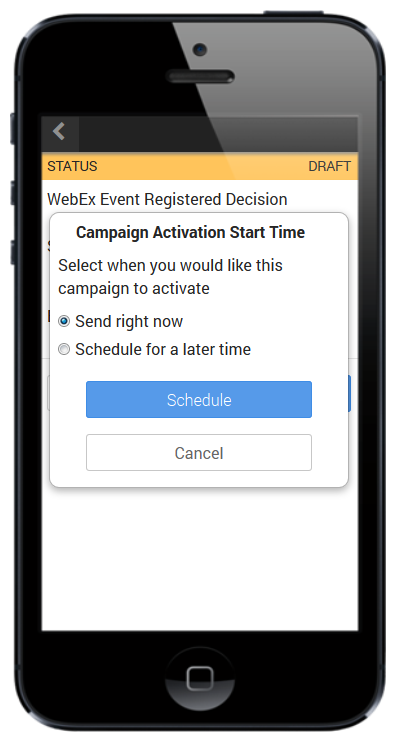
- Choose to either Send right now, or Schedule for a later time. This will overwrite the scheduling information you provided when you created the campaign in Eloqua. If you choose to schedule at a later time, you will need to provide the date and time that the campaign should go live.
- Select Activate.
The campaign status screen refreshes to show that the campaign is now scheduled. When the campaign is activated, the campaign status screen indicates that the campaign is active, and shows some simple campaign reporting metrics.
Note: Reporting metrics are only available for simple email campaigns.
To unschedule a campaign in the mobile campaign manager:
-
Open the mobile campaign manager on your mobile device. To access the mobile campaign manager, navigate to https://login.eloqua.com/apps/salesTools/cm/.
- Open the campaign that you wish to edit:
- Select a recently-viewed campaign from the list, or
- Search for a specific campaign by tapping the magnifying glass icon and searching by the campaign name.
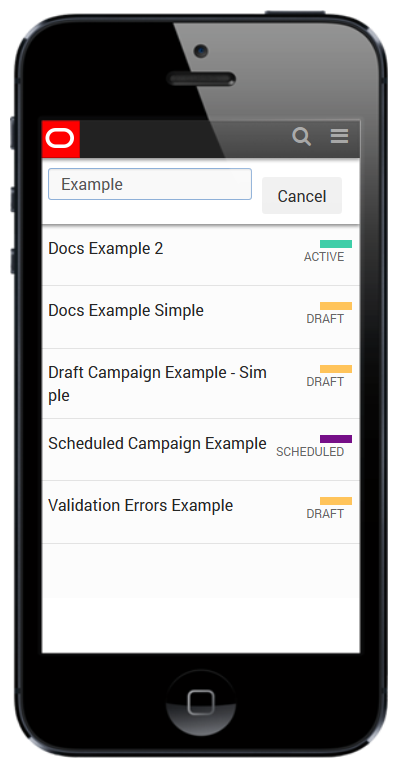
The campaign status screen will open, showing the campaign status, the start and end dates, and any related assets.
- Select Edit. You will be prompted to confirm that you wish to unschedule the campaign.
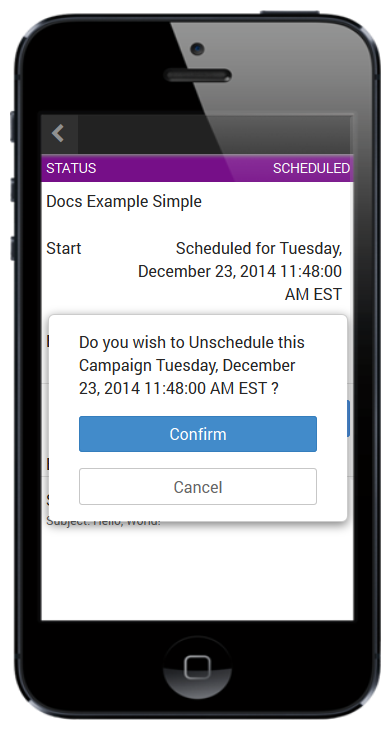
- Select Confirm.
The campaign status screen refreshes to show that the campaign is in a draft state. You can click Activate to reschedule it.