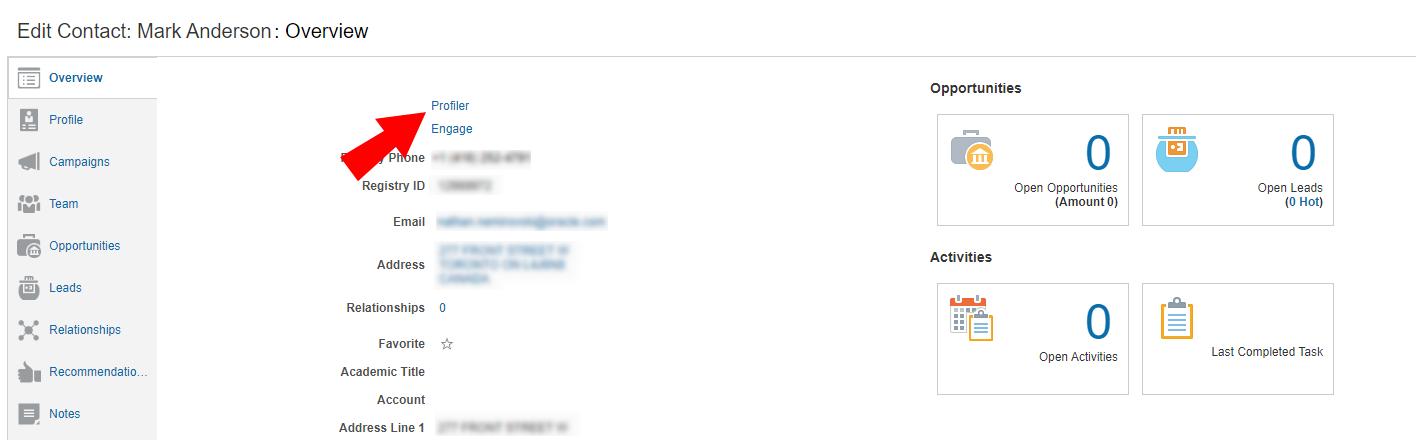Adding a Profiler link to Oracle Sales
Important: Oracle Sales was formerly known as Oracle Sales Cloud. All instances of Oracle Sales Cloud have been changed to Oracle Sales across the app user interface.
There are two main steps that you must follow to add a Profiler link to your Oracle Sales (formerly Oracle Sales Cloud) account:
Step 1: Creating a Profiler link.
To create a Profiler link:
- Log in with your Administrator credentials.
- Click the Navigator icon, then under Configuration click Application Composer.
- In the left-side pane, select Marketing from the Application drop-down list.
- In the left-side pane under Objects, expand Standard Objects > Sales Lead > Sales Lead Contacts, then select Actions and Links .
- Click Create
 to create a link, then enter the following information:
to create a link, then enter the following information:
- Display Label: Profiler
- Name: Eloqua_Profiler
- Type: Select Link
- URL Definition: Enter the simplified login URL:
def URL="https://login.eloqua.com/siteLogin?SiteName={CompanyName}&ReturnUrl=/apps/embed/salesTools/profiler?emailAddress=" + nvl(PrimaryEmailAddress,"")To use the legacy URLs, replace the URL value above with the Legacy login URLs.
- Click Validate
 to validate the script.
to validate the script. - Click Save.
Step 2: Adding the Profiler link to layouts
To add the Profiler link to a layout:
- In the Application Composer left-side menu, navigate to Standard Objects > Sales Lead, then click Pages.
- Under Simplified Pages, locate the Details Page Layouts section, then click on the name of the layout to which you want to add the link.
- In the Subtabs Region section, open the Contacts
 tab.
tab. - Click Edit
 next to Contacts.
next to Contacts. - Under the Available Fields column, select the Profiler link that you created then click
 to move the link to the Selected Fields column.
to move the link to the Selected Fields column. - Adjust the link's location in the Selected Fields list using the up and down arrows next to the list, then click Save and Close.
When you open to a customer you will see the Profiler link.
Embedding Profiler as a subtab in Oracle Sales