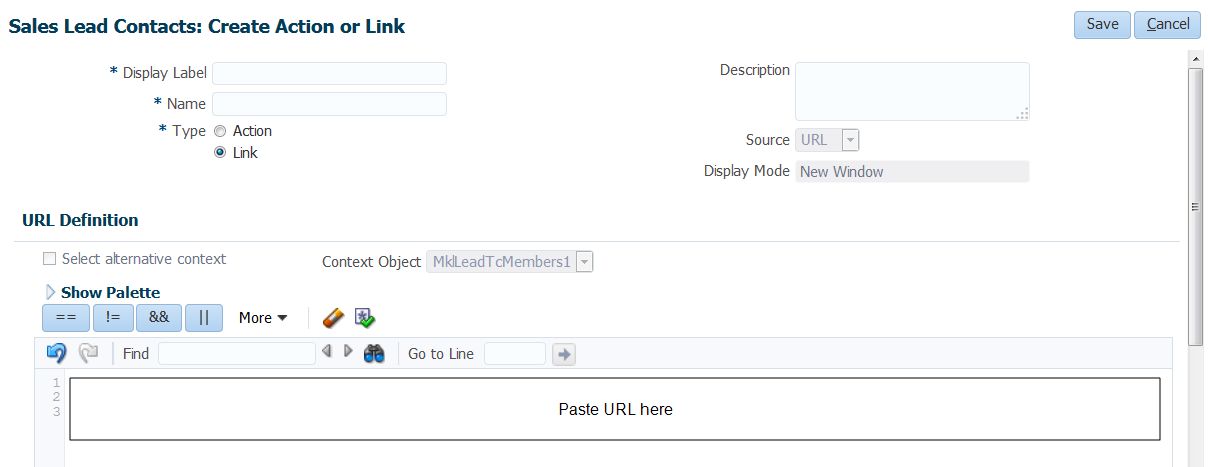Adding an Engage link to Oracle Sales
There are two main steps that you must follow to add an Engage link to your Oracle Sales (formerly Oracle Sales Cloud) account:
Step 1: Creating an Engage link
To create an Engage link:
- Login with your Administrator credentials.
- Click the Navigator icon, then under Tools click Customization > Application Composer.
- In the left-side pane, select Marketing from the Application drop-down list.
- Expand Objects > Standard Objects > Sales Lead Contacts, then select Actions and Links.
-
Click Create
 to create a link, then enter the following information:
to create a link, then enter the following information:- Display Label: Engage
- Name: Eloqua_Engage
- Type: Select Link
-
URL Definition: Enter the simplified login URL:
def eURL="https://login.eloqua.com/siteLogin?SiteName={CompanyName}&ReturnUrl=/apps/embed/salesTools/engage/compose"To use the legacy URLs, replace the
eURLvalue above with the Legacy login URLs
- Customize the Engage URL with parameters that support the desired experience for your sales users. Learn more.
Tip: To pass the email address of the contact, use the following updated URL
def eURL="https://login.eloqua.com/siteLogin?SiteName={CompanyName}&ReturnUrl=/apps/embed/salesTools/engage/compose?sendTemplateToContacts/" + nvl(PersonEmail,"no email". -
Click Validate
 to validate the script.
to validate the script. - Click Save.
Step 2: Adding the Engage link to layouts
To add the Engage link to a layout:
- In the Application Composer left-side menu, locate the object used in Step 1 of this document, then click Pages.
- Under the Details Page Layouts section, select the layout to which you want to add the link, then click Edit
 .
. - Click the Edit icon next to the Contact Overview Form.
- Under the Available Fields column, select the Engage link that you created then click the
 arrow to move the link to the Selected Fields column.
arrow to move the link to the Selected Fields column. - Adjust the link's location on the list using the up and down arrows next to the list, then click Save and Close.
Embedding Engage as a subtab in Oracle Sales