Exporting program entry, exit, or pending members reports
You can export the Program Entry, Program Exit, and Program Pending Members reports directly from a program. These reports detail how and when contacts entered or exited your program, and those who are pending. Learn more about different operational reports for programs.
To export a program entry, exit, or pending members report:
- Navigate to Orchestration
 , then click Programs.
, then click Programs. - Open the program you want to report on.
- Click
 Operational Reportson the right side.
Operational Reportson the right side. - Choose the report. Program Entry Report, Program Exit Report, and Program Pending Members Reports can be exported.
- Choose a date range from the Evaluation period drop-down, then click Refresh.
- Click Export.
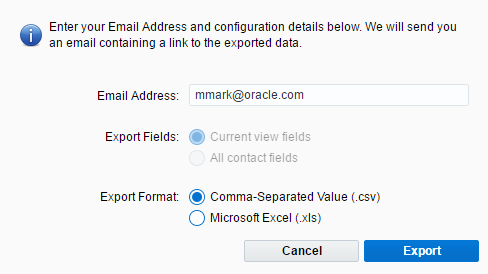
- Configure the export window and click Export.
A link to download the export data will be sent to the specified email address. The export is available from that link for 14 days.