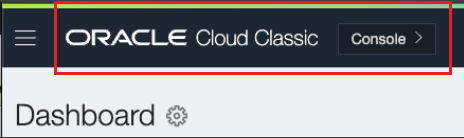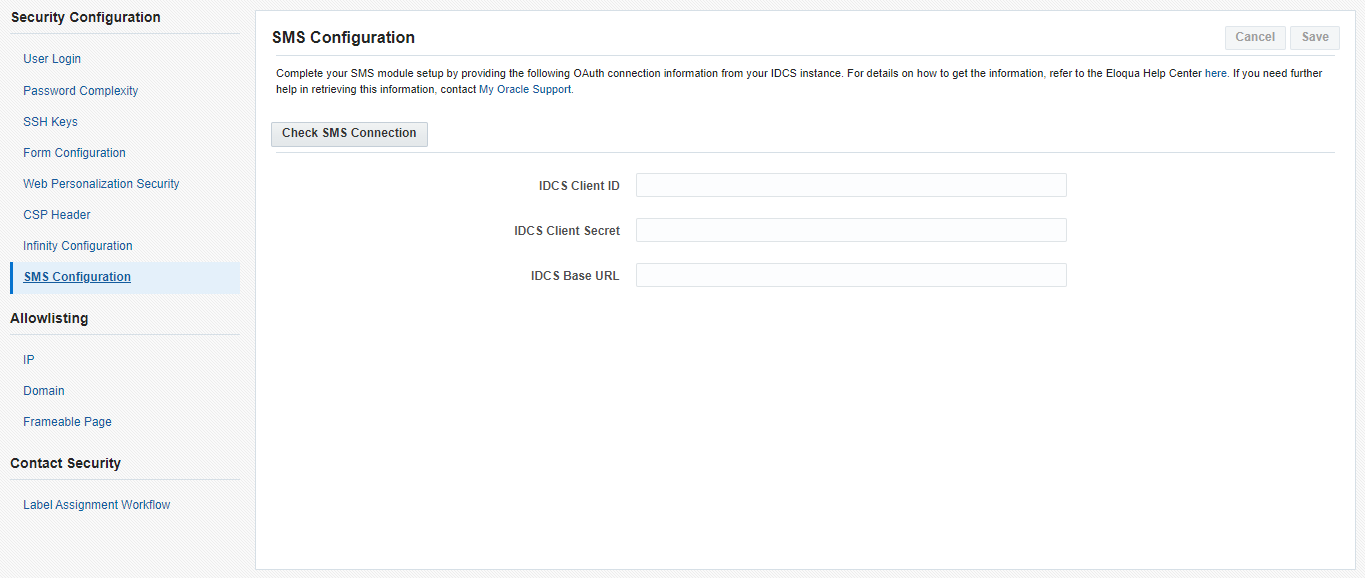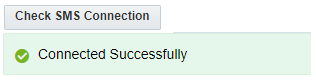Configuring the SMS module
Important: This feature is only available if your organization has purchased SMS services. Please contact your account manager for additional information and pricing.
After you have purchased the SMS module for Oracle Eloqua and it has been provisioned for your instance, you will must complete final configuration steps.
The Oracle Eloqua SMS module uses OAuth capabilities provided by Oracle Identity Cloud Service to connect and authenticate SMS services. Before you can use the SMS channel and begin sending SMS messages, you must configure the OAuth connection.
Important: The SMS module should only be configured only after you have been informed by your Oracle point of contact to do so.
Configuring the SMS connection involves the following steps:
| Step | Description |
|---|---|
|
Login to your Oracle Cloud Account and retrieve the Oracle Identity Cloud Service (IDCS) base URL, client ID and client secret. This must be completed by your Oracle Cloud Account administrator or service administrator. |
|
|
Login to Oracle Eloqua and configure the SMS connection using the information you gathered. This must be completed by an Oracle Eloqua administrator. |
Retrieving Oracle Identity parameters
You must retrieve the following Oracle Identity parameters from Oracle Identity Cloud Service (IDCS):
- Client ID
- Client secret
- Base URL
This must be completed by your Oracle Cloud Account administrator or service administrator.
Before you begin:
- Your SMS service must be activated in your Oracle Cloud Account. This is part of the provisioning process that happens when you purchase the SMS module. Your Oracle Cloud Account administrator should have already completed these task before you begin.
- Only gather the client ID, client secret, and base URL once you have been instructed to by your Oracle point of contact for the SMS module.
- An Oracle Cloud Account administrator or service administrator must complete this task.
To retrieve your Identity Cloud parameters:
- Login to your Oracle Cloud Account. The login URL, account name, and user name were sent in your welcome email. Otherwise, browse directly to https://www.oracle.com/cloud/sign-in.html.
- After logging in, verify you were directed to the Oracle Cloud Classic console.
If not, click the Profile
 menu and select Service User Console. A new tab opens to the Oracle Cloud My Home. Then choose Classic Console Dashboard. You are now on the Classic console.
menu and select Service User Console. A new tab opens to the Oracle Cloud My Home. Then choose Classic Console Dashboard. You are now on the Classic console. -
From the Oracle Cloud Classic console, in the Active Services section, click Identity Cloud.
- You will be asked to use the new identity and access management experience, click here to continue. The Cloud dashboard opens.
- From the Cloud dashboard, click Overview. The Overview page opens.
- Copy the Domain URL from the Domain Information section.
- From the Cloud dashboard, click Oracle Cloud Service. The Oracle Cloud Service page opens.
- Open the app named CXMARKETINGAUTO_<AccountName>, where <AccountName> is the name of your account.
- Click the OAuth configuration tab and copy the Client ID and Client Secret from the General Information section.
- Copy the REST Endpoint URL from the Service Instances section.
- Click the Service Instance URL. The Identity Cloud Service dashboard opens.
- From the Identity Cloud Service dashboard, click the navigation menu
 and click Oracle Cloud Services. The Oracle Cloud Services page opens.
and click Oracle Cloud Services. The Oracle Cloud Services page opens. - Open the app named CXMARKETINGAUTO_<AccountName>, where <AccountName> is the name of your account.
- Click the Configuration tab and copy the Client ID and Client Secret from the General Information section.
After you finish: Use the copied URL, client ID and client secret to complete the connection configuration in Oracle Eloqua. Learn more.
Configuring the SMS connection
After your Oracle Cloud Account administrator or service administrator retrieved the IDCS Identity parameters, you can configure the SMS connection in Oracle Eloqua.
Before you begin:
-
Retrieve your Oracle Identity parameters from your Oracle Cloud Account. You need the client ID, client secret, and base URL. Learn more.
To configure the SMS connection, complete the following steps:
- Navigate to Settings
 , then click Security.
, then click Security. - Click SMS Configuration.
- Enter the client ID, client secret and base URL and click Save. Learn more.
- Click Check SMS Connection to verify the connection.