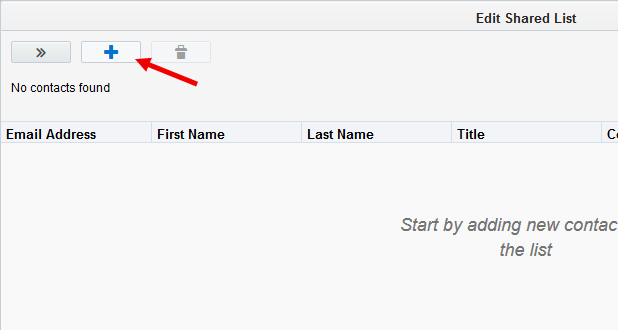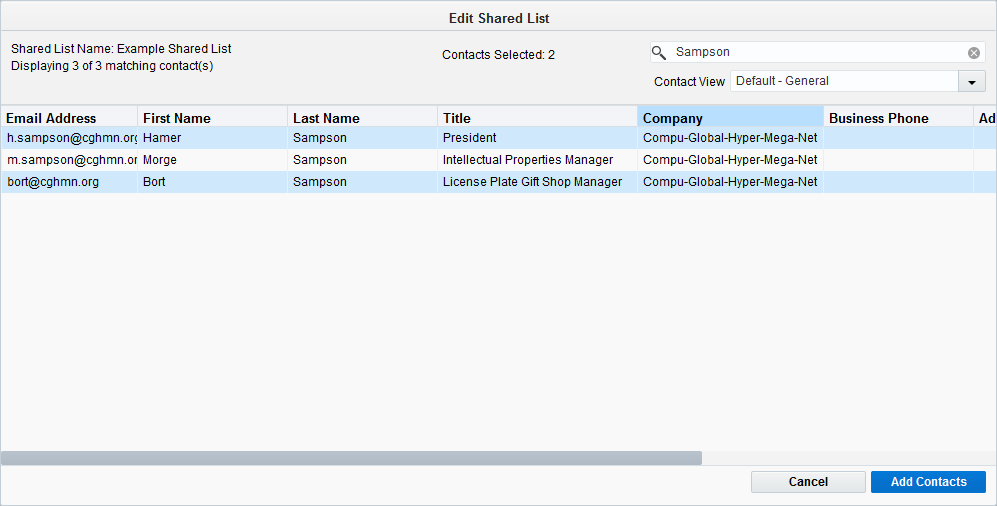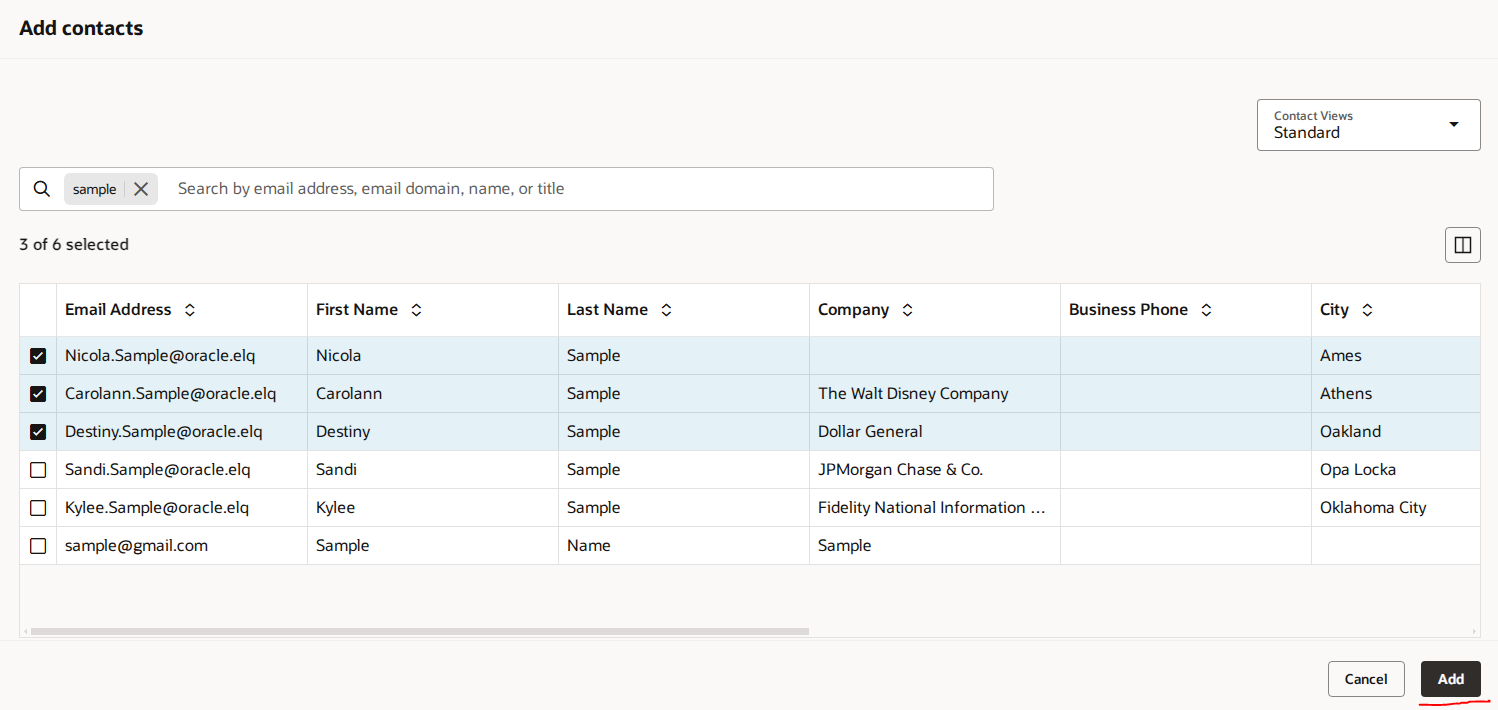Adding contacts to a shared list
You can manually add contacts directly to a shared list. However, there are more automated methods to add contacts to a list:
- You can use the Add to Shared List and Move to Shared List action step in a campaign or program.
- You can add contacts to a shared list while doing a batch upload.
- You can convert a segment to a shared list.
To manually add a contact to a shared list:
- Navigate to Audience
 > Tools, then click Shared Lists.
> Tools, then click Shared Lists. - Open a shared list, or create a new one.
- Click Add Contacts
 .
.
- Search for the contacts you want to add. This search is not case-sensitive.
Tip: Click the Contact View drop-down, and select a different contact view.
- Click a contact in the search results, then click Add Contacts. You can select multiple contacts using standard keyboard shortcuts.
- Click Save in classic UI and Create in Redwood experience.