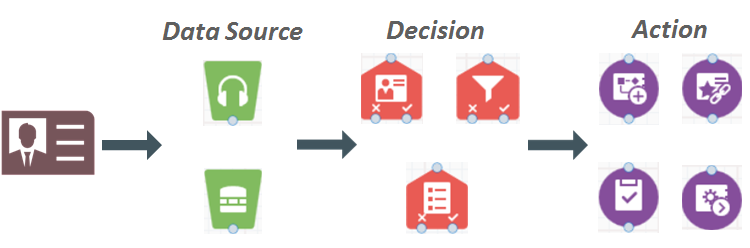Program Canvas steps
Overview
Every program is composed of three types of highly customizable program steps:
- Data sources pull contacts or custom objects into your program from the source specified.
- Decisions evaluate contacts or custom objects based on various filters, such as field values or shared list membership. Each contact or custom object flows through the program following the decisions yes or no path.
- Actions process contacts or custom objects based on the decision step. For example, you can add contacts to other programs, campaigns, and shared lists.
Data sources
Data source steps are the point of entry for contacts or custom data objects into your program. A data source step can get its data through the following methods:
-
Listener: Listen for changes to your database in real time, and then pull contacts into your program based on those changes. You can pull contacts into the program based on lead score changes, new contact creation, or campaign responses. Alternatively, you can push contacts to a listener step from a source configured elsewhere in Oracle Eloqua. For more information, see Data sources for listeners.
- Segment: Pull contacts into the program based on a segment. You configure how often the segment is evaluated, but the minimum time between evaluations is 1 day. Alternatively, you can push a segment to the program for a one time evaluation using the Segments module. For more information, see Data sources for listeners.
Important: This step uses visual indicators to help track the movement of contacts from a segment in to the program. See Tracking segment members in your campaigns and programs for more information.
Note: For programs activated with a segment re-evaluation in release 25B or later, the re-evaluation will be calculated precisely using the last activation time and the number of re-evaluations.Note: For Re-evaluation Frequency, periods of time are assigned the following seconds values:Time Seconds Value Day 86,400 Week 604,800 Month 2,628,000
Decisions
Decisions steps evaluate contacts or custom objects based on various filters, such as field values or shared list membership. Each contact or custom object flows through the program following the decisions yes or no path.
Date- and time-based decisions previously defaulted to Eastern Standard Time (UTC -5:00). New Oracle Eloqua users will automatically default to their respective time zone, but current users must turn on this feature by logging a service request with My Oracle Support. The feature cannot be reversed once enabled.
The following decision steps are available:
- Compare Contact Fields: Evaluate and route contacts based on a specified value in a selected contact field. For example, you can route contacts based on their job role.
- Compare Custom Object Fields: Evaluate and route contacts or custom object records based on values of custom object fields.
- Has Linked Contact: Evaluate and route custom object records based on whether the custom object record has a contact linked to it.
- Shared List Member: Evaluate and route contacts depending on whether they are in a shared contact list.
- Shared Filter Member: Evaluate and route contacts or custom object records based on whether a contact is in a shared filter.
- Compare Date: Evaluate and route contacts or custom object records based on a date. For example, you can use this step to route contacts only after a specific date or during a specific time frame.
- Subscribed to Group: Evaluate and route contacts based on whether they are subscribed to an email group.
- Audience Split: This step splits the audience into two groups. The decision is a percentage-based routing to either a Yes or No path.
Evaluation period
By default, contacts and custom object records can re-enter the program canvas more than once. So, when you configure a decision step, you can configure an evaluation period. This period determines how frequently contacts and custom object records should be evaluated in this step.
| Evaluation period | Re-evaluate |
|---|---|
| 0 | Immediately |
| Less than 1 day | Every 10 minutes |
| More than 1 day | Every 30 minutes |
| More than 1 week | Every hour |
Actions
Actions steps process contacts or custom objects that exist in the step. For example, you can add contacts to other programs, campaigns, and shared lists.
- Add Linked Contact to Program: Transfer a linked contact from a custom object program to a contact program for further processing. This step is only applies to custom object programs.
- Add Linked Record to Program: Transfer a linked custom object record from a standard contact program to a custom object program for further processing.
- Add to Campaign: Send contacts to a specific element (including cloud step elements) in a campaign. Contacts remain in the program and proceed through any other connected steps.
- Add to Program: Send contacts or custom object records to a specific step in another program for additional processing. Contacts and custom object records remain in the program and proceed through any other connected steps.
- Add to Program Builder: Send contacts or custom object records to a specific step in a program builder program. Contacts and custom object records remain in the program and proceed through any other connected steps.
- Add to Shared List: Add contacts to a shared contact list.
- Move to Campaign: Move contacts from the current program to specific elements (including cloud step elements) in a different campaign for further routing and processing. Contacts will exit the program.
- Move to Program: Move contacts or custom object records to another program. Contacts and custom object records exit the current program.
- Move to Program Builder: Move contacts or custom object records to a program builder program. Contacts and custom object records exit the current program.
- Move to Shared List: Move contacts to a shared contact list. Contacts will exit the program.
- Delete Custom Object Record: Delete custom object records from your database. This step is only applied to custom object programs.
- Remove from Shared List: Remove contacts from a selected shared list.
- Subscribe Contact: Subscribe contacts to an email group or globally subscribe contacts.
- Unsubscribe Contact: Unsubscribe contacts from an email group or globally unsubscribe contacts.
- Update Rules: Move contacts through a rule set in order to update contact fields or custom object fields as configured by the rule set.
- Wait: Specify how much time will elapse between steps of your program. You can also set up notifications for when contacts or custom objects enter a wait step.
- Match/Deduplication Rule: Move contacts through a match or deduplication rule. Deduplication Rule handler sets that are configured to use Non-matches (Destination) handlers are not supported with this step, and these specific handler sets will not be available for selection in the user interface dropdown menu.
AppCloud integration
Oracle Eloqua AppCloud apps extend Oracle Eloqua's functionality and allow you to integrate Oracle Eloqua with external systems. These apps rely on external systems and must be fully configured before you can activate your program.
The following apps can be integrated with a program:
- WebEx
- GoToWebinar
- Form Submit Action
- Contact Washing Machine
- Oracle B2C Service (formerly Oracle Service Cloud)
- Oracle CX Sales Integration app (formerly Oracle Sales Cloud integration)
- Oracle Unity - Eloqua Connector app
Note: Your administrator might make additional apps available. To find out how your app developers can integrate apps with Program Canvas, visit the Oracle Eloqua Developer Help Center.