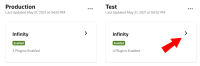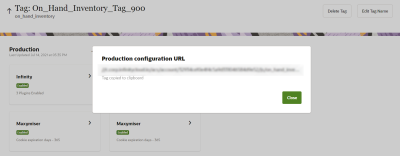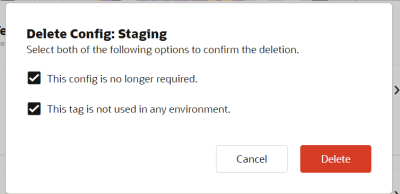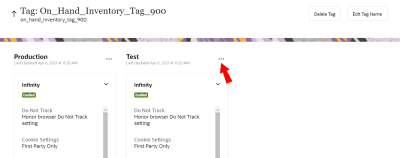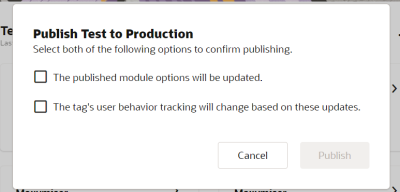Tag Containers and Publishing
To administer tag containers:
In this section, you'll learn about:
Copying a configuration URL
To copy a configuration URL for your context:
-
On the Data Collection page, click on a tag name.
-
Click
 beside your desired container.
beside your desired container. -
Click Copy URL.
The URL is copied to your clipboard.
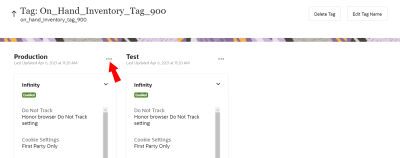
Cloning a container
Note: Users must have the Manage Tags role to clone a container.
Oracle Infinity allows you to clone tag containers. This way, you can use additional containers for testing outside of your production website or web application, as well as for your other purposes. For example, if you had a Production container, Test container, and Staging container, you could test a plugin in your Test website, then test it in your Staging website, before publishing that plugin to Production.
To clone a container:
- On the Data Collection page, click on a tag name.
- Click
 beside your desired container.
beside your desired container. - Click Clone.
- Give the new container a name, then click Clone.
A message displays confirming that the configuration was successfully cloned.
Deleting a container
Note: The Production container cannot be deleted. Users must have the Manage Tags role to delete a Tag configuration.
For instances where you'd like to remove a container from a tag, Oracle Infinity offers a deletion option. Note, however, that you cannot restore deleted containers.
To delete a container:
- On the Data Collection page, click on a tag name.
- Click
 beside your desired container.
beside your desired container. - Click Delete.
A dialog displays asking you to confirm the deletion.
- Check the boxes to confirm you want to delete the configuration.
- Click Delete.
A message displays confirming that the configuration was successfully deleted.
Publishing configurations to Production
Note: Users must have the Manage Tags role to publish configurations to Production.
Users can publish configurations to Production. For example, with the Test context, you can have test environments that are separate from your production website or web application. This way, you can make changes in your test environment, test those configurations to make sure they work, then publish those configurations to your Production context.
Note: Although you can click on and open modules in the Production container, you cannot edit them. The panel that opens when you click on a Production module is read-only. Users must make changes in another container first then publish.
To publish a configuration to a Production context:
- On the Data Collection page, click on a tag name.
- Click
 beside the container. For example, we'll use the Test container.
beside the container. For example, we'll use the Test container. - Click Publish to Production.
The Publish Test to Production dialog displays.
- Check off both boxes:
- The published module options will be updated.
- The tag's user behavior tracking will change based on these updates.
- Click Publish.
Oracle Infinity Developer Help Center - Oracle CX Tag - Learn how to track and interact with your website visitors using Oracle Infinity and other supported CX Marketing products.
Oracle Infinity Developer Help Center - Implementing the Oracle CX Tag - Learn how to implement the Oracle CX Tag on your website.
Managing Roles and User Access - Learn how to manage access to your tags.