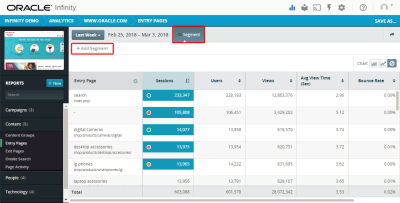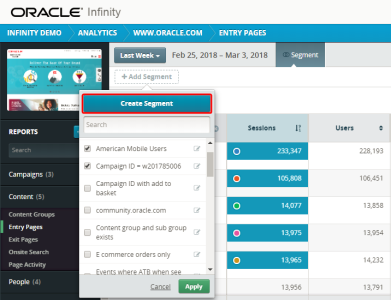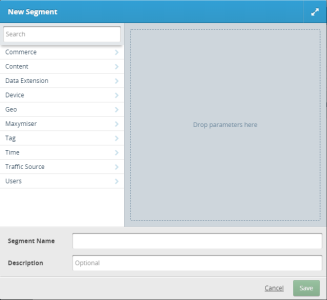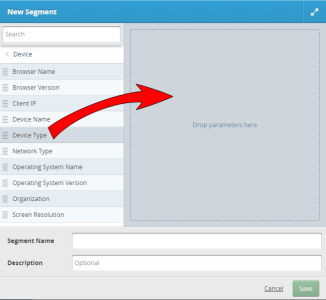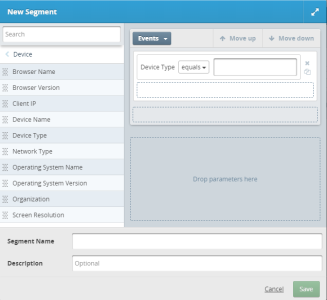Creating segments
You can create segments at any time within a report or when editing or creating a collection. The segment dialog is the same for reports and collections. When you create a segment while creating or editing a collection, it applies to all reports in the collection. Once you create a segment, it is typically available in the segment dialog for use in other reports and collections.
To create a segment in a report:
- Open a report to which you want to add a segment.
- At the top of the report, click Segment. The + Add Segment button is displayed.
- Click + Add Segment.
- Click Create Segment. The New Segment dialog is displayed.
- Select a parameter category for a parameter you want to use for your segment. The parameters within the category are displayed. Alternatively, you can search for a category by entering its name in the search box.
- Click and hold a parameter to drag it onto the segment canvas. The segment builder is displayed.
- Use the segment builder to define rules based on a set of operators, one or more parameter values, and one or more segment scopes. You can drag any combination of parameters onto the canvas into different drop zones to build an expression.
- Give the segment a name that is unique within your account.
- Enter a description to help others to quickly understand how the segment can filter reports.
- Click Save.
The segment is added to Oracle Infinity Analytics and your report is requeried with the new segment.