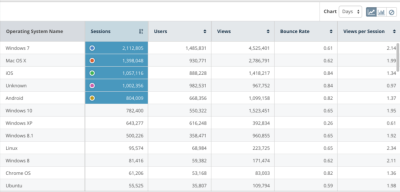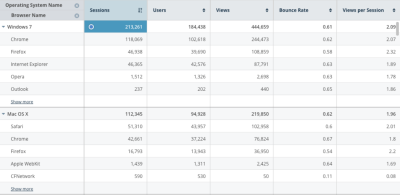Sorting reports by measures
By default, data in a report table is sorted based on the first measure and in descending order with the highest measure values at the top of the table. The sort order can be either descending or ascending by any measure of your choosing.
To sort by a measure:
- Next to the measure name, click the up or down icon
 .
.
To change the sort order:
- Click the up or down arrow icon
 next to the measure name that is currently being sorted.
next to the measure name that is currently being sorted.
In the following example, the report is sorted by the Sessions measure in descending order. To sort by the Users measure, click the up and down icon ![]() in the Users column. To sort Sessions ascending, (with lowest values at the top), click the down arrow icon
in the Users column. To sort Sessions ascending, (with lowest values at the top), click the down arrow icon ![]() in the Sessions cell.
in the Sessions cell.
Sorting reports with multiple dimensions
Sorting works the same way whether the report table has one dimension or many.
- The first dimension is always the primary dimension that will be sorted.
- Each successive dimension is also sorted in the same order as the first dimension. For example, in the table below, two dimensions are present: Operating System Name and Browser Name. Operating System Name is the primary dimension and is sorted first. Then for each operating system, the Browser Name is sorted.
- Each dimension is sorted against its siblings only.
In following example, Windows 7 > Chrome is sorted against Windows 7 > Firefox and thus is the second dimension to be sorted. However, neither are sorted against Mac OS X > Safari because they do not have the same primary dimension.