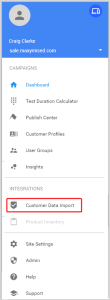Publishing customer data import changes
Once a customer data import (CDI) request is submitted, you need to publish the CDI updates so that the CDI data is available in your campaigns and reports in the Oracle Maxymiser UI.
Note: You need publisher rights to publish CDI changes.
To publish CDI changes:
- Open the Site menu.
- Select Customer Data Import from the Campaign Settings widget.
- Select the Status tab. The following reminder is displayed at the top of the tab.
- Click the Publish Center link to open the Campaign Publish page.
- Click View and Publish Changes.
- Enter details of the publish to identify the changes. Make sure you select the Custom Attributes used in CDI that you would like to publish.
- Click Publish. You only need to publish your CDI changes once. Any modifications to the customer data import process will not require another publish, except for new, unpublished Custom Attributes that you use in CDI.
- The import process will commence as scheduled, you do not need to be logged in to the Oracle Maxymiser UI for the import to take place. You can visit the CDI status page to check on the progress or check the notification emails sent to you by Oracle Maxymiser. You cannot cancel an individual import process once it has started. However you can stop a scheduled import.