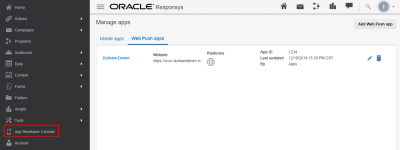Manage Apps and Platforms
The first step in setting up the Web Push App channel in Responsys is to integrate your website with the Responsys Web Push solution.
Web Push App Developers have a Responsys interface, the App Developer Console, which is only for adding their apps to Responsys and for obtaining the SDK files that they must incorporate into the website. You can use this page to add, update, and delete app settings, and you can access each platform settings page for your apps. The sections below provide the configuration steps you need.
To access the App Developer Console from the Responsys home page:
Click the navigation menu, and click App Developer Console.
Adding Web Push App Developer users to Responsys
After you log in to the App Developer Console, you must create one or more Responsys users for each Web Push App Developer who will be responsible for working in the Responsys interface to integrate the website with the Responsys Web Push solution. See Adding Users for instructions. Note that if you want to provide access only to the App Developer Console, choose only the roles Web Push App Admin and/or Web Push App Developer. Choosing other roles in addition to these roles results in the user getting access to other areas of the Responsys application.
Adding a Web Push App
NOTE: Create a new app for each website domain you want to implement Web Push on. Do not use the Web Push Tag and Service Worker from one Web Push app on multiple website domains. Otherwise, your end users could receive duplicate notifications.
-
Log in to Responsys. At minumum, the user must have the Web Push App Developer role.
-
On the side navigation bar, click App Developer Console.
-
Click Add Web Push app.
-
From the Add Web Push App dialog, enter a unique name for your app.
-
App names are limited to 150 characters and can include all alphanumeric characters (A-Z, a-z, 0-9), spaces, and the keyboard characters
!-=@_[]{}.
-
The Web Push app name field is highlighted with a red border if there is a problem with the name you enter; move your mouse cursor over the field to show the error message tooltip.
-
-
Enter the website URL for your app. The URL must be a valid https:// URL
Example: Let's say for example you manage a brand called "Durham Denim" where the website URL resembles
https://www.durhamdenim.com. However you want to set up Web Push as part of your online shopping portal that is at a different URL, ie.https://shop.durhamdenim.com, then enterhttps://shop.durhamdenim.comas the Website URL. -
Click the Add button. The General Information page for your app displays your app's name and the App ID. From here, you can return to the Manage Apps page by clicking the Back to manage apps link, or you can add one or more platforms for your app.
Adding Platforms
The platforms currently supported by Web Push Apps are called Standard Browsers. This means you will be creating a Web Push App intended for Open Standards-compliant browsers such as Chrome, Firefox, or Opera. These browsers support Web Push standards.
To add a standard platform:
-
On the side navigation bar, click App Developer Console.
-
For the app you want to add a platform, click Edit.
-
Click Platform.
-
Click Add Standard Platform. You will be prompted to create a standard browser platform.
-
Enter the platform details:
-
Title: Name of your platform.
-
Icon URL: URL location of your icon. This icon is used to identify notifications from the Website. See Design Web Push Apps to see examples of how icons and badges appear for end users.
-
Must be valid https:// URL.
-
At minimum we recommend using an icon image that is 192px by 192px.
-
-
Badge URL: URL location of your badge. This icon is used to identify the Website on Android. See Design Web Push Apps to see examples of how icons and badges appear for end users.
-
Badge Image URL must be valid https:// URL.
-
At minimum we recommend using a badge image that is 72px by 72px.
-
Follow the standard Android guidelines for Notification App Icons to design and generate this image:
-
Dimensions: Minimum 72px by 72px.
-
Badge Image must be a monochrome Image with a transparent Background.
-
Do not generate a color Image - Colored Badge Icons are not supported in Web Push.
-
Image Format / Media Type: PNG.
-
Android Design Reference: Material Design guidelines for Notifications (See Section: The app icon).
-
-
Supported by browsers: Chrome Mobile, Opera Mobile.
-
-
-
Click Add.
-
A confirmation dialog appears. Click OK
Editing Platforms
-
Click Edit to edit your platform's Title, Icon URL, or Badge URL.
Downloading the Web Push Tag or Service Worker
You can download your Web Push Tag and Service Worker from the App Developer Console.
NOTE: Do not use the Web Push Tag and Service Worker from one Web Push app on multiple website domains. Otherwise, your end users could receive duplicate notifications. Create a new app for each website domain you want to implement Web Push on.
-
From the Manage apps page, click your app. Your app's General Information page is displayed.
-
Click the Platform link on the left-side navigation bar. The Platform page is displayed.
-
Locate the platform for which you want to download the files, and then click the Download button in its row. A menu list is displayed
-
Choose the item that you want to download. Repeat as needed.
-
Web Push Tag displays the Javascript tag you'll need to add to every page of your website. See here for instructions on how to insert the tag on your website.
-
Service Worker downloads the service worker you'll need to deploy to your website. See here for guidelines on where to deploy the service worker on your website.
-
The Integration Guide link opens this guide in a separate page.
-
Deleting Apps and Platforms
If you have the system role Web Push App Admin, you can delete apps and platforms from the system.
IMPORTANT - BEFORE DELETING: Check with Responsys Account Admins and Marketers before deleting an app or platform that has been set up for use in Web Push campaigns. App or platform deletions will impact Web Push campaigns that use the app or platform.
Deleting a Platform
If a platform is no longer applicable for your app, you can delete it.
Note: You cannot undo a platform delete action after the confirmation dialog.
-
From the Manage Apps page, click the name of your app.
-
On your app's page, click Platform.
-
Locate the platform you wish to delete, and click the Delete icon.
Deleting an App
You can delete an app from the Manage apps page.
Note: You cannot undo an app delete action after the confirmation dialog.
-
From the Manage Apps page, click the name of your app.
-
A confirmation dialog is displayed, which asks if you are sure that you want to delete the selected app and reminding you that you cannot undo the action. Click OK to delete the app, or click Cancel if you choose to not delete the platform. A confirmation message informs you that the app was deleted successfully.