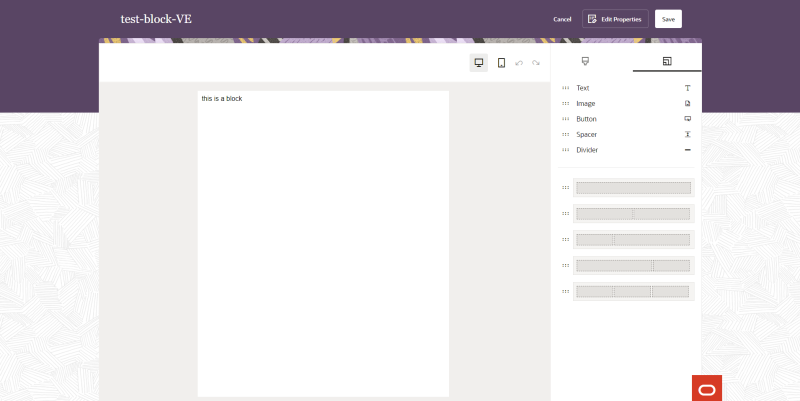Creating blocks
You can easily create blocks and save them for future use. In addition to elements like images and text, saved blocks can also include hyperlinks.
Note: In the source editor, blocks can be added to a
<div> or <td> container in the target message, so design your block knowing that it will be contained by one of these elements. Note the following while creating your block in the source editor:- Do not include <html>, <body>, or <td> tags because they are already included in messages.
- Use local CSS styling rather than global styling.
- Remember to close your tags.
To create a block:
- Click
 from any page in Responsys Express.
from any page in Responsys Express. - Click Messages.
-
Click Blocks.
- Click Create.
- Enter a Name and Description for your block.
- Select which editor you would like to use to create your block content:
Visual editor – Use prebuilt components like text, images, and buttons. You can also customize the layout of your message, like adding one or more columns. Coding is not required to use the Visual editor. See Visual editor for more details.
- Source editor - Full HTML control with a live preview. The Code tab lets you work with the HTML code of the message, and the Visual tab offers a rich-text editing option that lets you customize your message without needing to know HTML code.
-
Click Continue.
- (Optional) Click Edit Properties to update your block's name or description.
- Click Save.
Your block is now saved and can be used in the Message Designer.