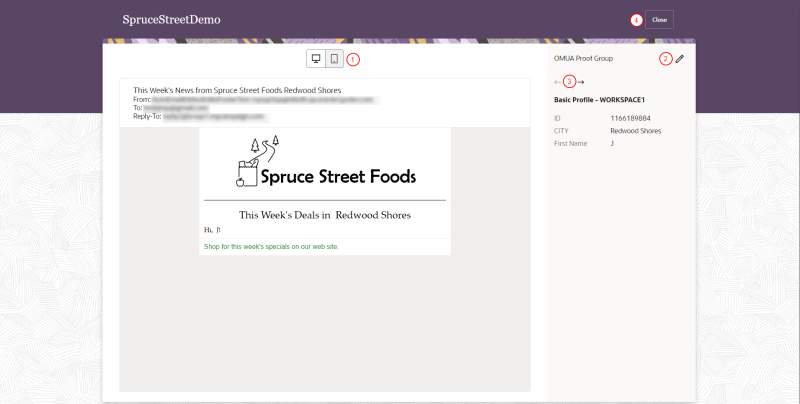Previewing messages
You can preview the messages you create. You can see how personalization affects message content. You can also view your message at different screen widths corresponding to desktop and mobile phone form factors.
To preview your message: Select Actions, and then select Preview. The preview will open in a new tab.
The following image shows the options you can select for previews.
 Choose to preview your message in a desktop view or a mobile view.
Choose to preview your message in a desktop view or a mobile view.
 Choose the contact attribute group or proof group to use.
Choose the contact attribute group or proof group to use.
 Move through contact records to preview what the message will look like for each contact. Click ß and à to move through the contact records.
Move through contact records to preview what the message will look like for each contact. Click ß and à to move through the contact records.
Note: If the preview for a contact shows the note “*** Skipped Record: Expression resulted in an empty value.” message, it could mean that a contact was skipped. Skipping means that the contact is ignored during the personalization process because of an empty or null attribute value and the contact will not be sent the email. To avoid skipping contacts, you can set a default value for the attribute in the message. Now that you set a default value, the contact will no longer be skipped.
 Click Close to close the preview page and return to the message designer page.
Click Close to close the preview page and return to the message designer page.