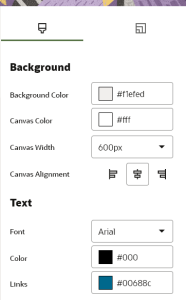Changing default styles in the visual editor
Using the visual editor, you can change some of the default styles of a message. Default style settings include:
-
Color: Choose the background color and canvas color. Learn more about these background settings.
-
Canvas Width: Select the canvas width for your message in pixels (600px, 756px, 900px, or 1080px). The default width is 600px width. When a width is selected, the canvas automatically resizes, with layouts and content components adjusting accordingly. Each size is responsive and fully supported.
-
Canvas Alignment: Select left, center, or right alignment.
-
Text Defaults: Choose the default font and font color of message copy.
-
Hyperlink Defaults: Choose the default color of links.
Optionally, you can also customize the background color, font, and hyperlink color of individual content components.
To change the default style settings:
-
With your message open and no components or layouts selected, click
 .
. -
Change the settings in the Style panel.
-
Click Save.
Creating messages in the visual editor