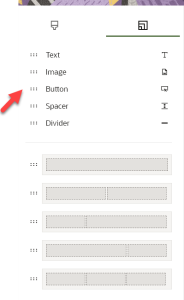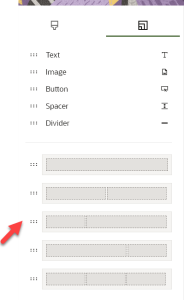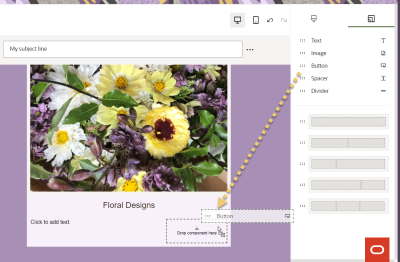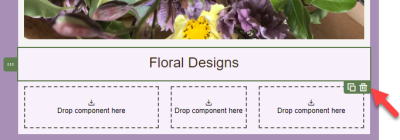Working with content components and layouts in the visual editor
The visual editor uses content components and layouts to help you build your message.
Content components
Content components are types of elements that you can include in your message. Content types include text, buttons, images, and more. You can add content to sections of a layout. Content added to layouts create a content component in your message.
Layouts
Layouts determine where you can place content components. Layouts consist of one or more columns that you can add content components to. The visual editor provides you with several layouts that you can customize with content components.
Learn how to work with these design components:
Adding content components or layouts
You can add content components and layouts to customize the message design.
To add content components or layouts:
Duplicating content components or layouts
To duplicate content components or layouts:
-
With your message open, click the content component or layout you want to duplicate.
-
Click
 .
. -
Move the new content component or layout to the location you want it.
Moving content components or layouts
You can move a content component vertically or horizontally. You can move a content component to a new layout. You can move a layout vertically.
To move content components or layouts:
-
With your message open, click the content component or layout you want to move.
-
Click
 and drag the content component or layout to the new location.
and drag the content component or layout to the new location.
Deleting content components or layouts
To delete content components or layouts:
-
With your message open, click the content component or layout you want to delete.
-
Click
 . You can click
. You can click  to undo your change.
to undo your change.
Modifying columns in a layout
You can modify your layout by resizing, adding, editing, and deleting columns.
To resize columns in a layout:
-
With your message open, click the layout that contains the columns you want to resize.
-
Click
 , and then drag the handle left or right to change the column size. Release the mouse button when the column is the size you want.
, and then drag the handle left or right to change the column size. Release the mouse button when the column is the size you want.
To add columns to a layout:
-
With your message open, click the layout you want to modify.
-
Click
 to add columns. You can have up to 6 columns in a layout.
to add columns. You can have up to 6 columns in a layout.
To edit the layout style or column style:
-
With your message open, click the layout that you want to edit.
If you've added content to the layout, move your mouse cursor to the outer edge of the layout, until the Layout label appears, and then click. This ensures that you open the style settings for the layout itself and not its content.
-
On the Style
 tab, edit the background image or color and row properties as desired.
tab, edit the background image or color and row properties as desired. -
To edit columns, locate Column Properties and click the column you want to edit.
-
In the column's Properties panel, modify the settings as desired.
To delete a column from a layout:
-
With your message open, click the layout you want to modify.
-
In the Style tab, locate Column Properties and click the column you want to delete.
-
In the column's Properties panel, click the Delete column button.
Note: When you delete a column, the column and all of its contents are deleted from the layout.
-
Click Delete to confirm the column delete.
Modifying padding and borders
You can add padding to most content components and add borders to both a content component and layout.
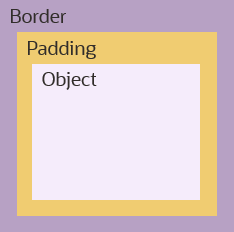
Padding
You can adjust the space around a content component using the padding options available from the style panel. You cannot adjust the padding for a layout.
Borders
Add a border around the content component or layout by turning on borders. For multi-column layouts, you can adjust the borders for each column.
The border goes around the padding.
Creating messages in the visual editor