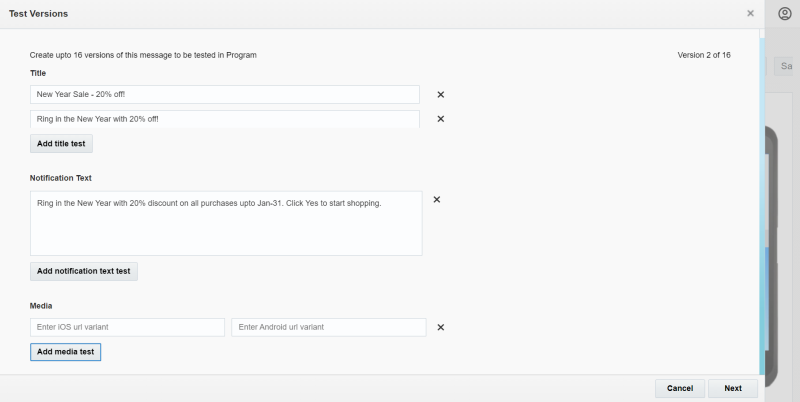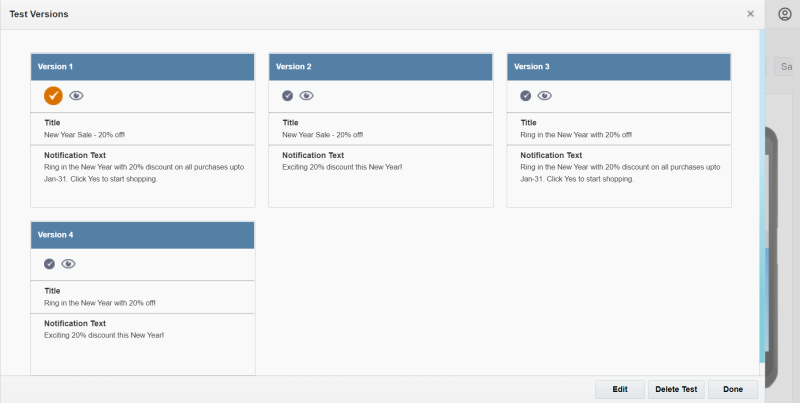Using Multivariate Testing (MVT) for Push Campaigns
Important: This feature is currently released under our Controlled Availability program. To request access to this feature, please log in to My Oracle Support and create a service request.
Multivariate Testing (MVT) gives you the ability to test up to 16 versions of a push campaign to determine which one performs best. This feature is not supported for transactional campaigns.
A region is an area that you can test. You can test the title, notification text, and/or media URLs, or in any combination of these three. You can test up to three regions. This means that, for example, if you test the title and two notification text, you will not be able to test media URLs.
Note: You cannot use dynamic content in an MVT region.
A variant is the value you want to test for each region, for example two variations of the title.
A version is a combination of all defined regions and variants. For example, if you define two variants for the title and three variants for the notification text region, Oracle Responsys creates six test versions (2x3). Oracle Responsys supports up to 16 versions. One version is designated as the default. The default version will be used when you are not running the campaign in test mode, and if the winning version is deleted while the test is running. The first version you create is automatically designated as the default, but you can change it at any time. For example, after the winning version is selected, you can make it the default to use in the future.
About running an MVT test
After you create an MVT campaign, you can test any number of versions in Program, or run the campaign without testing using the default version. You select the versions to test, and select either the automatic or manual winner selection. With manual winner selection, you examine the results, then designate the winning path. With automatic winner selection, Oracle Responsys selects the winner based on criteria you specify.
To create an MVT campaign
- Use the Message Designer to create the push campaign, then click More > Version Test.
- Create the variants:
- For the title, notification text, and media URL, click Add variant.
- Use the following screen to understand the variant options:
- Click Add title test, or Add notification text test, or Add media test to add another row for the variant testing.
The current content of the region is added as Variant 1. You can edit, update, or rename the variant value or variant content. To add more variants, click Add variant. - Click Next.
The Test versions page opens, showing all message versions.
- To change or rename regions and variants, click Edit.
- Click Done.
After you create the versions, they appear in the Regions list in Campaign Designer.
You can now run the test using Program.