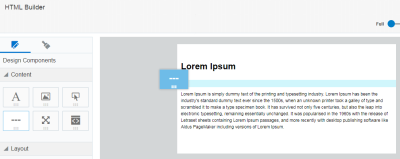Adding Dividers and Spacers to Email Templates
Add dividers and spacers in your email templates using the Visual Template Designer.
- A divider adds a horizontal line between content blocks in an email.
- A spacer adds vertical space between content blocks in an email.
To add dividers and spacers to your email template:
- With your email template open, drag the divider or spacer content component to the layout.
- Click the divider or spacer content block and use the Divider or Spacer panel to configure the settings and style of your divider or spacer.
Line style
Adjust the line style or thickness of your divider in the Divider panel. You can also customize the line's color.
Color
To configure the color of your divider or spacer, use the Divider or Spacer panel.
You can set the color using hexadecimal or RGB values.
Size
Adjust the size of your spacer in pixels in the Spacer panel.
Padding and borders
Adjust the padding and borders around the content block using the options available from the Spacer or Divider panel. Learn more about padding and borders.